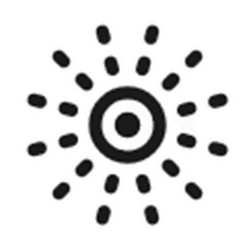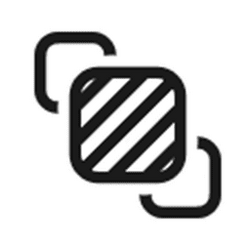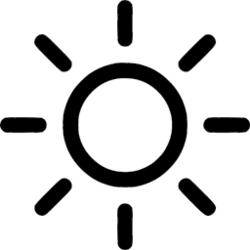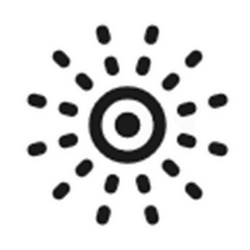This tutorial will show you how to change the priority order of Dynamic Lighting apps to control ambient background lighting of devices for your account in Windows 11.
When connected, compatible devices will show up as cards along the top of the page. Select these cards to change individual device settings. Below these cards you can find global Dynamic Lighting settings, where changes affect all connected devices.
A Windows app can control HID LampArray devices when the app is in the foreground and when it's in the background (also known as ambient lighting).
You can customize your LampArray device experience (both foreground and background), letting them synchronize devices from different manufacturers, control brightness and effects across selected devices and form factors, and prioritize access to devices by ambient background apps.
Windows prioritizes dynamic lighting based on app state. By default, a foreground app is always assigned control of a LampArray device unless you specified otherwise. In cases where two or more ambient background apps are trying to control a LampArray device, the system will assign control to the app prioritized in Settings.
The Background light control setting lets you prioritize installed apps that have registered themselves as ambient background controllers. Dragging an app to the top of the list will prioritize it and ensure that it can control devices over other apps in the list. Ambient background settings are tied to a device and the port it's connected on. If you unplug and then plug the LampArray into a different (USB) port, it will appear as a different device.
References:
Control your Dynamic Lighting devices in Windows - Microsoft Support
An explanation about how the Dynamic Lighting control feature works in Windows.

Dynamic lighting - UWP applications
This topic describes how to control device lamp arrays using the Windows.Devices.Lights namespace.
learn.microsoft.com
The Background light control app priority order list is saved to the registry key below.
HKEY_CURRENT_USER\Software\Microsoft\Lighting\Providers
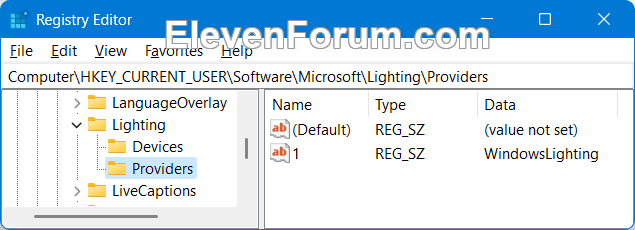
Here's How:
1 Open Settings (WIn+I).
2 Click/tap on Personalization on the left side, and click/tap on Dynamic Lighting on the right side. (see screenshot below)
3 Click/tap on Background light control to expand it open. (see screenshot below)
4 Drag and drop the available apps into the priority order you want.
5 You can now close Settings if you like.
That's it,
Shawn Brink