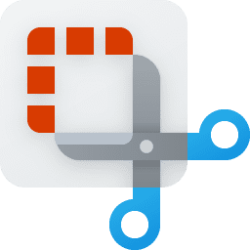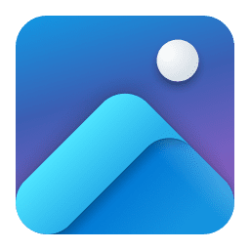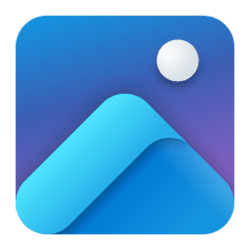This tutorial will show you how to change the background color in the Paint app in Windows 11.
The Paint app included in Windows 11 is a simple and powerful graphics editor with a range of uses. You can edit images quickly or create masterpieces with the tools in this app. Once you’re done, you’ll be able to save and share your files in almost any format.
Starting with Paint app version 11.2402.20.0 for Windows 11 Insiders in the Canary/Dev, Beta, and Release Preview Channels, Microsoft has updated the Layers feature to now add a new tile that lets you change the background color on demand.
Reference:

Paint update begins rolling out to Windows Insiders
UPDATE 3/21: The below update for Paint that introduces a new size slider for pencil, brushes, and eraser tools has begun rolling out to Windows Insiders in the Beta and Release Preview Channels. Hello Windows Insiders, toda
Here's How:
1 Open the Paint app.
2 Click/tap on the Layers button in the ribbon. (see screenshot below)
3 Perform one of the following actions to change the background color: (see screenshot below)
- Press the Ctrl + Shift + B keys.
- Click/tap on the bottom tile in the Layers panel.
- Right click on the bottom tile in the Layers panel, and click/tap on Change color.
4 Select or enter a custom RGB or HSV color you want for the background, and click/tap on OK. (see screenshots below)
5 The background in Paint will now change to the selected color. (see screenshot below)
That's it,
Shawn Brink
Attachments
Last edited: