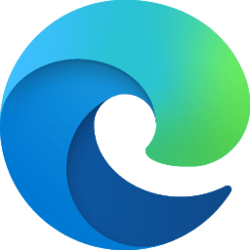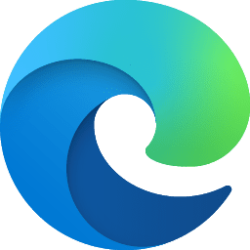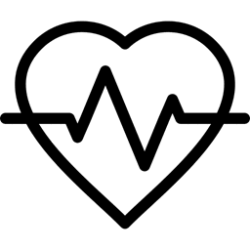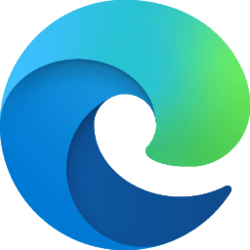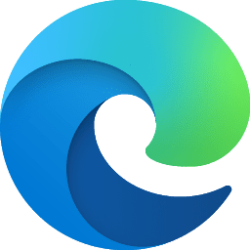This tutorial will show you how to change the theme in Microsoft Edge for your account in Windows 10 and Windows 11.
The Microsoft Edge web browser is based on Chromium and was released on January 15, 2020. It is compatible with all supported versions of Windows, and macOS. With speed, performance, best in class compatibility for websites and extensions, and built-in privacy and security features.
You can personalize Microsoft Edge with themes that change the look and feel of your browser and the new tab page to create beautiful and immersive visual experiences. Apply different themes to each profile to help you easily separate home, school, or work.
To add a splash of color to your tabs, address bar, and other parts of the browser, you can select any of the included color swatches in the Theme section.
You can also add custom themes from the Microsoft Edge Add-On Store and Chrome Web Store to personalize Microsoft Edge with an even wider range of themes.
References:
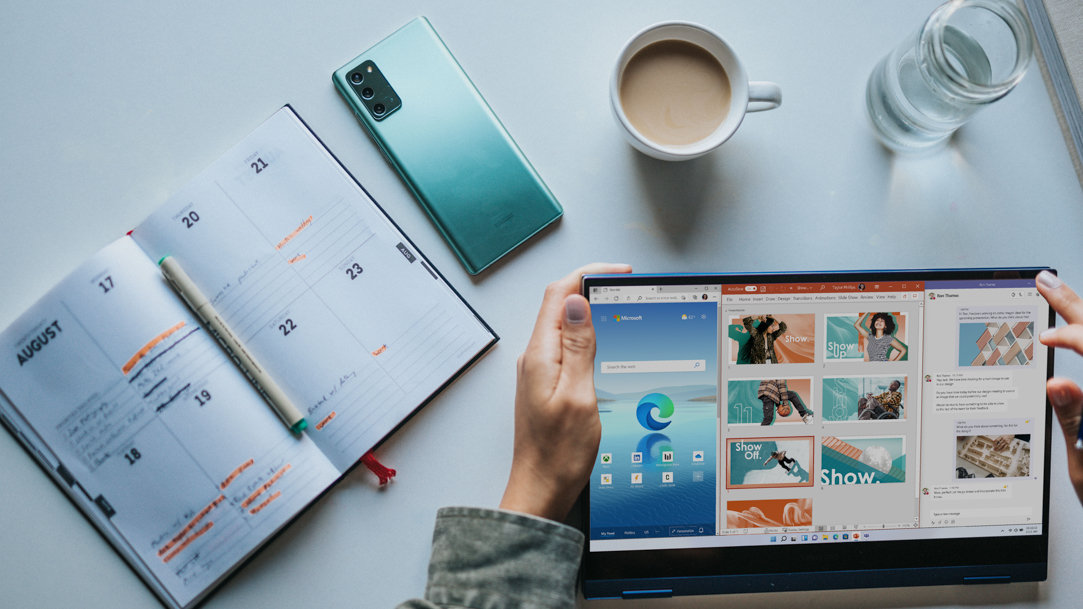
Make Browsing Fun with Microsoft Edge Browser Themes | Edge Learning Center
Personalize your browser with unique Microsoft Edge browser themes. Browser themes personalize the look and feel of your homepage and new tabs, making browsing the web more fun.
www.microsoft.com

Personalize Microsoft Edge with built-in theme colors
A few weeks ago, we officially kicked off our theming journey with the release of two dozen themes on the Microsoft Edge Add-on site. These themes allow you to..
techcommunity.microsoft.com
Here's How:
1 Open Microsoft Edge.
2 Click/tap on the Setting and more (Alt+F) 3 dots button, and click/tap on Settings. (see screenshot below)
3 Click/tap on Appearance in the left pane. (see screenshot below)
If you do not see a left pane, then either click/tap on the 3 bars menu button towards the top left OR widen the horizontal borders of the Microsoft Edge window until you do.
4 Under Theme, click/tap on a theme you want to select and apply.
You can add a custom theme from the Microsoft Edge Add-On Store and Chrome Web Store.
When you select a color theme, the custom theme will be removed.
5 You can now close the Settings tab in Microsoft Edge if you like.
That's it,
Shawn Brink
Attachments
Last edited: