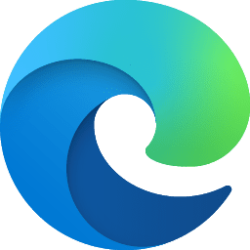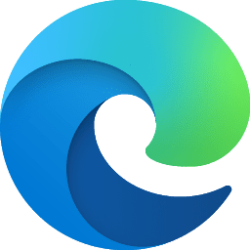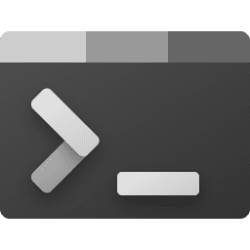This tutorial will show you how to turn on or off showing Windows 11 visual effects in Microsoft Edge for your account in Windows 11.
Starting with Microsoft Edge version 122.0.2349.0, the "Show Windows 11 visual effects in browser" setting adds the Mica effect when using the default theme in Microsoft Edge. This functionality depends on your device and Windows settings.
Contents
- Option One: Enable or Disable Show Windows 11 Visual Effects in Microsoft Edge Setting from Flags
- Option Two: Turn On or Off Show Windows 11 Visual Effects in Microsoft Edge in Settings
This will add or remove the Show Windows 11 visual effects in browser appearance setting in Option Two in Microsoft Edge.
1 Open Microsoft Edge.
2 Copy and paste the link below into the address bar of Microsoft Edge, and press Enter. (see screenshot below)
edge://flags/#edge-visual-rejuv-mica3 Select Default, Enabled, or Disabled for what you want in the Show Windows 11 visual effects in browser flag drop down menu.
4 Click/tap on the Restart button at the bottom to apply.
1 Open Microsoft Edge.
2 Click/tap on the Setting and more (Alt+F) 3 dots button, and click/tap on Settings. (see screenshot below)
3 Click/tap on Appearance in the left pane. (see screenshot below step 4)
If you do not see a left pane, then either click/tap on the 3 bars menu button towards the top left OR widen the horizontal borders of the Microsoft Edge window until you do.
4 Turn On (default) or Off Show Windows 11 visual effects in browser for what you want. (see screenshot below)
The Show Windows 11 visual effects in browser setting will be disabled and grayed out if you do not have the Default theme selected.
5 Click/tap on Restart to apply. (see screenshot below)
6 You can now close the Settings tab in Microsoft Edge if you like.
That's it,
Shawn Brink
Attachments
Last edited: