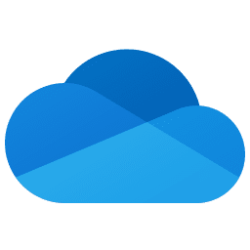Hi folks
Have to credit @cereberus who gave me the idea
I've been using separate WintoGo versions of Windows for testing etc etc in order to avoid messing around with altering HDD with current running versions of Windows -- however if you have a nice large external SSD it's much easier to use and boot from VHDX (virtual HDD's) drives.
Note these are s NOT Virtual machines -- you are running the physical OS with all its hardware just as you would be from your standard installation.
Advantage also is you can use your current installation so you don't have to install from scratch. Also good when you want Windows / Office etc in separate languages without having to switch / set primary OS.
So 1 ) create one or more VHDX virtual Disks on external device for each Windows installation you need -- ensure each VHDX disk is large enough for your Windows system
2) attach and initialise -- simply use Disk Mgmt from right mouse click on Windows menu button
3) clone current Windows to appropriate VHDX -- I use Macrium but any cloning software that works on Windows should be OK
4) now note driver letter of windows in vhdx : say E:\
5) from admin command prompt type : bcdboot E:\windows /p /d
6) Reboot pc and you can now select vhd to boot from.
I wish I'ds done this a lot earlier -- great way of testing various Windows versions without messing around with your standard HDD or doing endless backups / restores. !!!
Cheers
jimbo
Have to credit @cereberus who gave me the idea
I've been using separate WintoGo versions of Windows for testing etc etc in order to avoid messing around with altering HDD with current running versions of Windows -- however if you have a nice large external SSD it's much easier to use and boot from VHDX (virtual HDD's) drives.
Note these are s NOT Virtual machines -- you are running the physical OS with all its hardware just as you would be from your standard installation.
Advantage also is you can use your current installation so you don't have to install from scratch. Also good when you want Windows / Office etc in separate languages without having to switch / set primary OS.
So 1 ) create one or more VHDX virtual Disks on external device for each Windows installation you need -- ensure each VHDX disk is large enough for your Windows system
2) attach and initialise -- simply use Disk Mgmt from right mouse click on Windows menu button
3) clone current Windows to appropriate VHDX -- I use Macrium but any cloning software that works on Windows should be OK
4) now note driver letter of windows in vhdx : say E:\
5) from admin command prompt type : bcdboot E:\windows /p /d
6) Reboot pc and you can now select vhd to boot from.
I wish I'ds done this a lot earlier -- great way of testing various Windows versions without messing around with your standard HDD or doing endless backups / restores. !!!
Cheers
jimbo
My Computer
System One
-
- OS
- Windows XP,7,10,11 Linux Arch Linux
- Computer type
- PC/Desktop
- CPU
- 2 X Intel i7