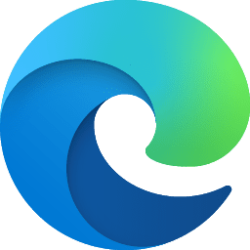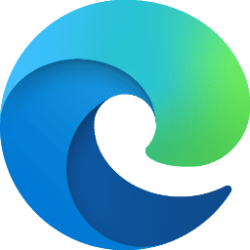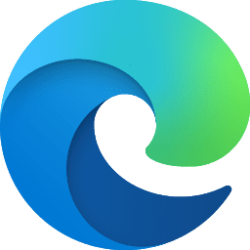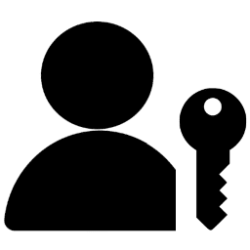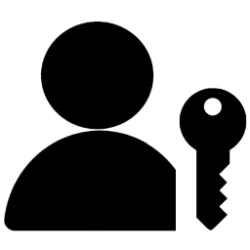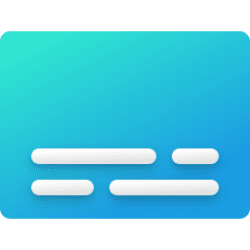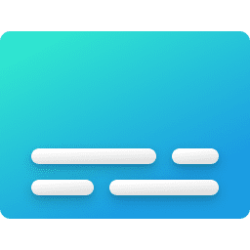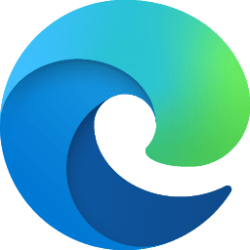This tutorial will show you how to enable or disable the ability to add a new profile in Microsoft Edge for all users in Windows 10 and Windows 11.
Profiles in Microsoft Edge allow you to separate your browsing data into independent profiles. Data associated with one profile is separate from data associated with other profiles. Your personal favorites and history, for example, aren't synchronized with your work account if you set each up in different profiles.
However, users can easily switch between existing profiles in Microsoft Edge without the need for passwords. If users have access to the same device, users may create another profile on the same version of Microsoft Edge without the permission of the current profile owner. Removing the profile from Microsoft Edge settings permanently deletes browsing data for the specific profile stored on the device, such as browsing history, favorites, form fill data, and passwords. Data synced to your account may still be stored in the Microsoft cloud and may be cleared from the Microsoft privacy dashboard.
You can use the BrowserAddProfileEnabled policy to enable or disable allowing users to create new profiles in Microsoft Edge, using the Add profile option from the Identity flyout menu or the Settings page.
References:

Microsoft Edge Privacy Whitepaper - Microsoft Edge Developer documentation
Privacy aspects of features of Microsoft Edge, including how your data is shared with Microsoft and how to change settings for this data sharing.
learn.microsoft.com
How to Add New Profiles to Microsoft Edge | Edge Learning Center
Learn how to add a new profile to Microsoft Edge. Create different profiles for work and personal browsing, and customize your experience for each.
www.microsoft.com
You must be signed in as an administrator to enable or disable add profile in Microsoft Edge.
Disabling the ability to add profiles in Microsoft Edge will not remove any existing profiles. You will still be able to switch between any existing profiles.
EXAMPLE: "Add profile" enabled and disabled in Microsoft Edge
Here's How:
1 Do step 2 (enable) or step 3 (disable) below for what you want.
2 Enable Add Profile in Microsoft Edge for All Users
This is the default setting.
A) Click/tap on the Download button below to download the REG file below, and go to step 4 below.
Enable_add_profile_in_Microsoft_Edge.reg
(Contents of REG file for reference)
Code:
Windows Registry Editor Version 5.00
[HKEY_LOCAL_MACHINE\SOFTWARE\Policies\Microsoft\Edge]
"BrowserAddProfileEnabled"=-3 Disable Add Profile in Microsoft Edge for All Users
A) Click/tap on the Download button below to download the REG file below, and go to step 4 below.
Disable_add_profile_in_Microsoft_Edge.reg
(Contents of REG file for reference)
Code:
Windows Registry Editor Version 5.00
[HKEY_LOCAL_MACHINE\SOFTWARE\Policies\Microsoft\Edge]
"BrowserAddProfileEnabled"=dword:000000004 Save the .reg file to your desktop.
5 Double click/tap on the downloaded .reg file to merge it.
6 When prompted, click/tap on Run, Yes (UAC), Yes, and OK to approve the merge.
7 If Microsoft Edge is currently open, then close and reopen Microsoft Edge to apply.
8 You can now delete the downloaded .reg file if you like.
That's it,
Shawn Brink