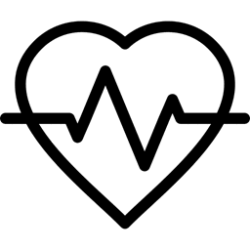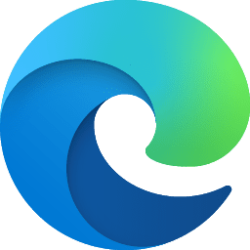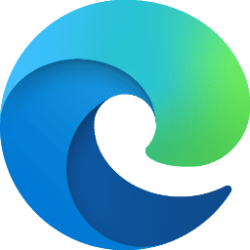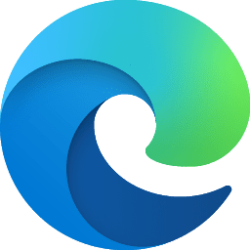This tutorial will show you how to enable or disable automatically discard sleeping tabs after 1.5 days of inactivity in Microsoft Edge for all users in Windows 10 and Windows 11.
The Microsoft Edge web browser is based on Chromium and was released on January 15, 2020. It is compatible with all supported versions of Windows, and macOS. With speed, performance, best in class compatibility for websites and extensions, and built-in privacy and security features.
The sleeping tabs feature in Microsoft Edge makes background tabs sleep after two hours of inactivity by default in order to free up resources for active tabs, new tabs, and other applications on your device. Sleeping tabs will fade to indicate they’ve released resources. To resume a sleeping tab, click/tap on it like a normal tab. The tab will un-fade and your content will be immediately available.
If the AutoDiscardSleepingTabsEnabled policy is enabled, idle background tabs will be discarded after 1.5 days. This is done to save memory. When the user switches back to a discarded tab, the tab will need to be reloaded.
If the AutoDiscardSleepingTabsEnabled policy is disabled, idle background tab will not be discarded after 1.5 days. Tabs can still be discarded for other reasons if this policy is disabled.
You must be signed in as an administrator to enable or disable the AutoDiscardSleepingTabsEnabled policy.
If the SleepingTabsEnabled policy is enabled, then this AutoDiscardSleepingTabsEnabled feature will be enabled by default.
If the SleepingTabsEnabled is disabled, then this AutoDiscardSleepingTabsEnabled feature will be disabled by default and cannot be enabled.
Here's How:
1 Do step 2 (enable) or step 3 (disable) below for what you want.
2 Enable Auto Discard Sleeping Tabs in Microsoft Edge for All Users
A) Click/tap on the Download button below to download the REG file below, and go to step 4 below.
Enable_AutoDiscardSleepingTabs_in_Microsoft_Edge_for_all_users.reg
(Contents of REG file for reference)
Code:
Windows Registry Editor Version 5.00
[HKEY_LOCAL_MACHINE\SOFTWARE\Policies\Microsoft\Edge]
"AutoDiscardSleepingTabsEnabled"=dword:000000013 Disable Auto Discard Sleeping Tabs in Microsoft Edge for All Users
This is the default setting.
A) Click/tap on the Download button below to download the REG file below, and go to step 4 below.
Disable_AutoDiscardSleepingTabs_in_Microsoft_Edge_for_all_users.reg
(Contents of REG file for reference)
Code:
Windows Registry Editor Version 5.00
[HKEY_LOCAL_MACHINE\SOFTWARE\Policies\Microsoft\Edge]
"AutoDiscardSleepingTabsEnabled"=-4 Save the .reg file to your desktop.
5 Double click/tap on the downloaded .reg file to merge it.
6 When prompted, click/tap on Run, Yes (UAC), Yes, and OK to approve the merge.
7 If Microsoft Edge is currently open, then close and reopen Microsoft Edge to apply.
8 You can now delete the downloaded .reg file if you like.
That's it,
Shawn Brink