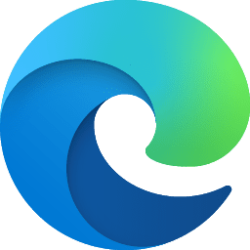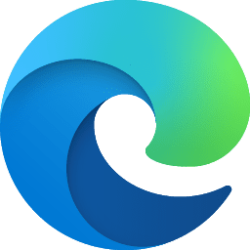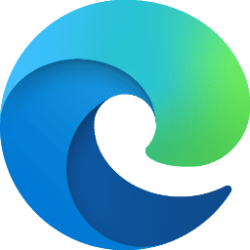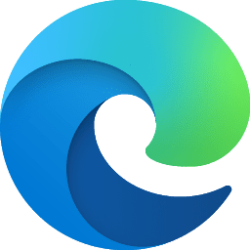This tutorial will show you how to enable or disable the mini menu on text selection in Microsoft Edge for your account or all users in Windows 10 and Windows 11.
The Microsoft Edge web browser is based on Chromium and was released on January 15, 2020. It is compatible with all supported versions of Windows, and macOS. With speed, performance, best in class compatibility for websites and extensions, and built-in privacy and security features.
The mini menu in Microsoft Edge is triggered on text selection and has basic actions like copy and smart actions like definitions.
You can add sites to a "Disable sites" list to stop showing the mini menu for only those specific sites without having to completely disable Show mini menu when selecting text.
Contents
- Option One: Turn Off Mini Menu on Text Selection in Microsoft Edge for Current User from Mini Menu
- Option Two: Turn On or Off Mini Menu on Text Selection in Microsoft Edge for Current User in Settings
- Option Three: Enable or Disable Mini Menu on Text Selection in Microsoft Edge for All Users using REG file
EXAMPLE: Mini Menu on Text Selection in Microsoft Edge
1 Open Microsoft Edge.
2 Select text, and click/tap on the Expand Menu (3 dots) button. (see screenshot below)
3 Click/tap on Hide menu, and click/tap on Hide menu always. (see screenshot below)
Turn On or Off Mini Menu on Text Selection in Microsoft Edge for Current User in Settings
1 Open Microsoft Edge.
2 Click/tap on the Setting and more (Alt+F) 3 dots button, and click/tap on Settings. (see screenshot below)
3 Click/tap on Appearance in the left pane. (see screenshot below)
4 Turn On (default) or Off Show mini menu when selecting text for what you want. (see screenshot below)
Enable or Disable Mini Menu on Text Selection in Microsoft Edge for All Users using REG file
You must be signed in as an administrator to use this option.
This option uses the QuickSearchShowMiniMenu policy for Microsoft Edge.
1 Do step 2 (always on), step 3 (always off), or step 4 (default) below for what you want.
2 Always Turn On "Show mini menu when selecting text" in Microsoft Edge for All Users
This will override and gray out Option One and Option Two.
A) Click/tap on the Download button below to download the REG file below, and go to step 5 below.
Always_turn_on_Show_mini_menu_on_text_selection_in_Microsoft_Edge.reg
(Contents of REG file for reference)
Code:
Windows Registry Editor Version 5.00
[HKEY_LOCAL_MACHINE\SOFTWARE\Policies\Microsoft\Edge]
"QuickSearchShowMiniMenu"=dword:000000013 Always Turn Off "Show mini menu when selecting text" in Microsoft Edge for All Users
This will override and gray out Option One and Option Two.
A) Click/tap on the Download button below to download the REG file below, and go to step 5 below.
Disable_Show_mini_menu_on_text_selection_in_Microsoft_Edge.reg
(Contents of REG file for reference)
Code:
Windows Registry Editor Version 5.00
[HKEY_LOCAL_MACHINE\SOFTWARE\Policies\Microsoft\Edge]
"QuickSearchShowMiniMenu"=dword:000000004 Default User Choice "Show mini menu when selecting text" in Microsoft Edge
This is the default setting to allow using Option One and Option Two.
A) Click/tap on the Download button below to download the REG file below, and go to step 5 below.
Default_user_choice_Show_mini_menu_on_text_selection_in_Microsoft_Edge.reg
(Contents of REG file for reference)
Code:
Windows Registry Editor Version 5.00
[HKEY_LOCAL_MACHINE\SOFTWARE\Policies\Microsoft\Edge]
"QuickSearchShowMiniMenu"=-5 Save the .reg file to your desktop.
6 Double click/tap on the downloaded .reg file to merge it.
7 When prompted, click/tap on Run, Yes (UAC), Yes, and OK to approve the merge.
8 If Microsoft Edge is currently open, then close and reopen Microsoft Edge to apply.
9 You can now delete the downloaded .reg file if you like.
That's it,
Shawn Brink
Attachments
-
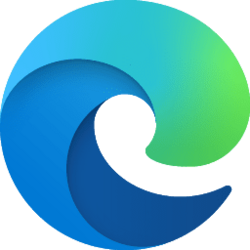 Microsoft_Edge.png11.2 KB · Views: 63
Microsoft_Edge.png11.2 KB · Views: 63 -
Always_turn_on_Show_mini_menu_on_text_selection_in_Microsoft_Edge.reg614 bytes · Views: 119
-
Default_user_choice_Show_mini_menu_on_text_selection_in_Microsoft_Edge.reg588 bytes · Views: 115
-
Disable_Show_mini_menu_on_text_selection_in_Microsoft_Edge.reg614 bytes · Views: 162
Last edited: