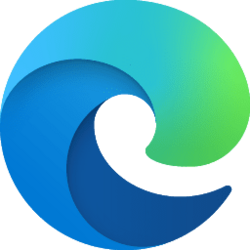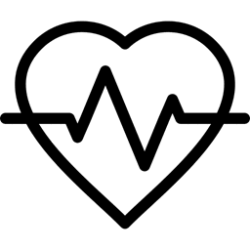This tutorial will show you how to enable or disable showing smart actions like "Define" on full context menus for selected words in Microsoft Edge for your account in Windows 10 and Windows 11.
The Microsoft Edge web browser is based on Chromium and was released on January 15, 2020. It is compatible with all supported versions of Windows, and macOS. With speed, performance, best in class compatibility for websites and extensions, and built-in privacy and security features.
Smart actions are actions like "define" which are available in full and mini context menus in Microsoft Edge.
EXAMPLE: Smart actions on context menus for a selected word in Microsoft Edge
Here's How:
1 Open Microsoft Edge.
2 Click/tap on the Setting and more (Alt+F) 3 dots button, and click/tap on Settings. (see screenshot below)
3 Click/tap on Appearance in the left pane. (see screenshot below)
If you do not see a left pane, then either click/tap on the 3 bars menu button towards the top left OR widen the horizontal borders of the Microsoft Edge window until you do.
4 Under Context menus, turn On (default) or Off Show smart actions for what you want.
That's it,
Shawn Brink
Attachments
Last edited: