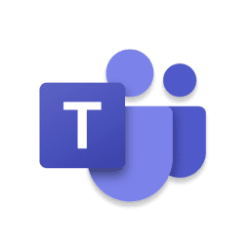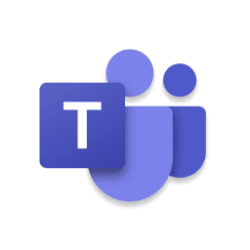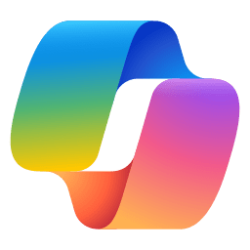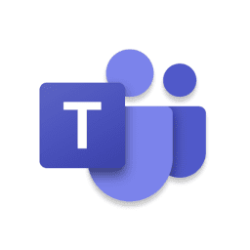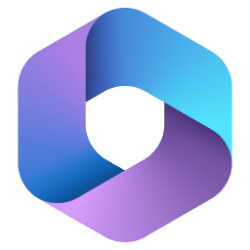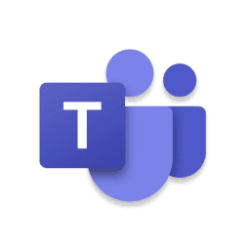Copilot for Microsoft 365 Blog:
Starting today, Copilot for Microsoft 365 users will begin to see a new Copilot experience in Microsoft Teams. Here’s what you need to know.
What's the new Copilot experience in Teams?
The new Copilot experience is an improved version of the Copilot app in Teams that you may have used before (formerly known as Microsoft 365 Chat). It offers the same functionality and content access as the current app, but with additional benefits, including:
- Better prompts, including details specific to you like the people you work with, your meetings, and your files.
- Ability to see your Copilot chat history
- Access to a library of prompts via Copilot Lab
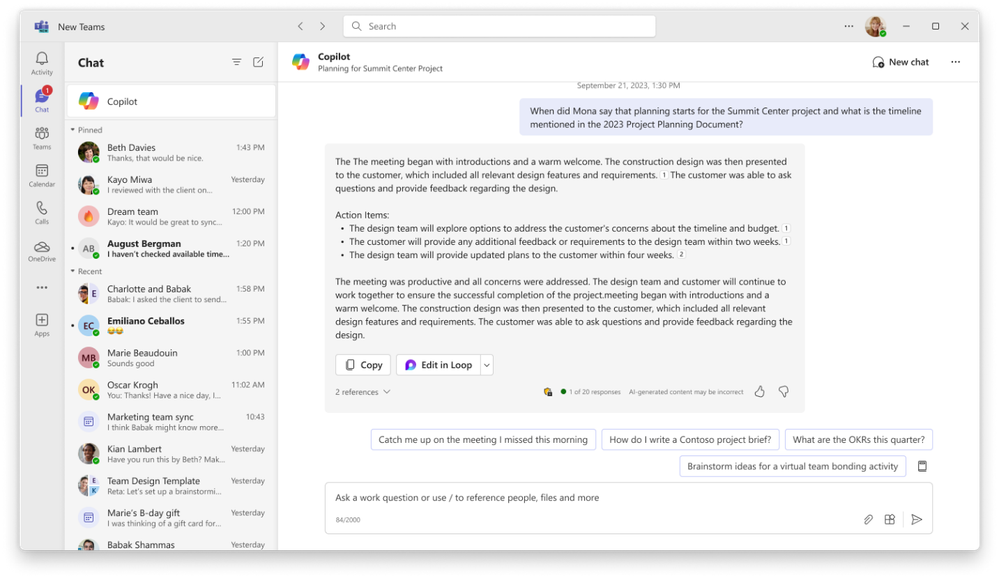
An image of the Microsoft Copilot app in Teams, responding to a question based on the user's Graph data
How is it different from the current experience in Teams?
It’s better than the current Microsoft 365 Chat in Teams. The new Copilot in Teams is easier to find, to use, and has better functionality for a better experience.
This will give you the same Copilot experience in Teams as you get from microsoft365.com, Bing, and copilot.microsoft.com.
What’s the difference between the Copilot app in the Teams app store and the Copilot pinned above chats?
They’re the same, and it’s up to you how you’d like to use Copilot.
The new Copilot app experience is an improved version of the previous M365 Chat app. If you still have Microsoft 365 Chat (or M365 Chat), this is the older version and we recommend unpinning.
When will this be available?
The new pinned Copilot app in Teams is rolling out now.
Where can I find it and how do I get started?
If you have a Copilot for Microsoft 365, the new app will be automatically pinned above your chats. Just open Teams, select “chats” and you’ll see Copilot. Open Copilot and start catching up, creating, and asking! Learn more.
Source:
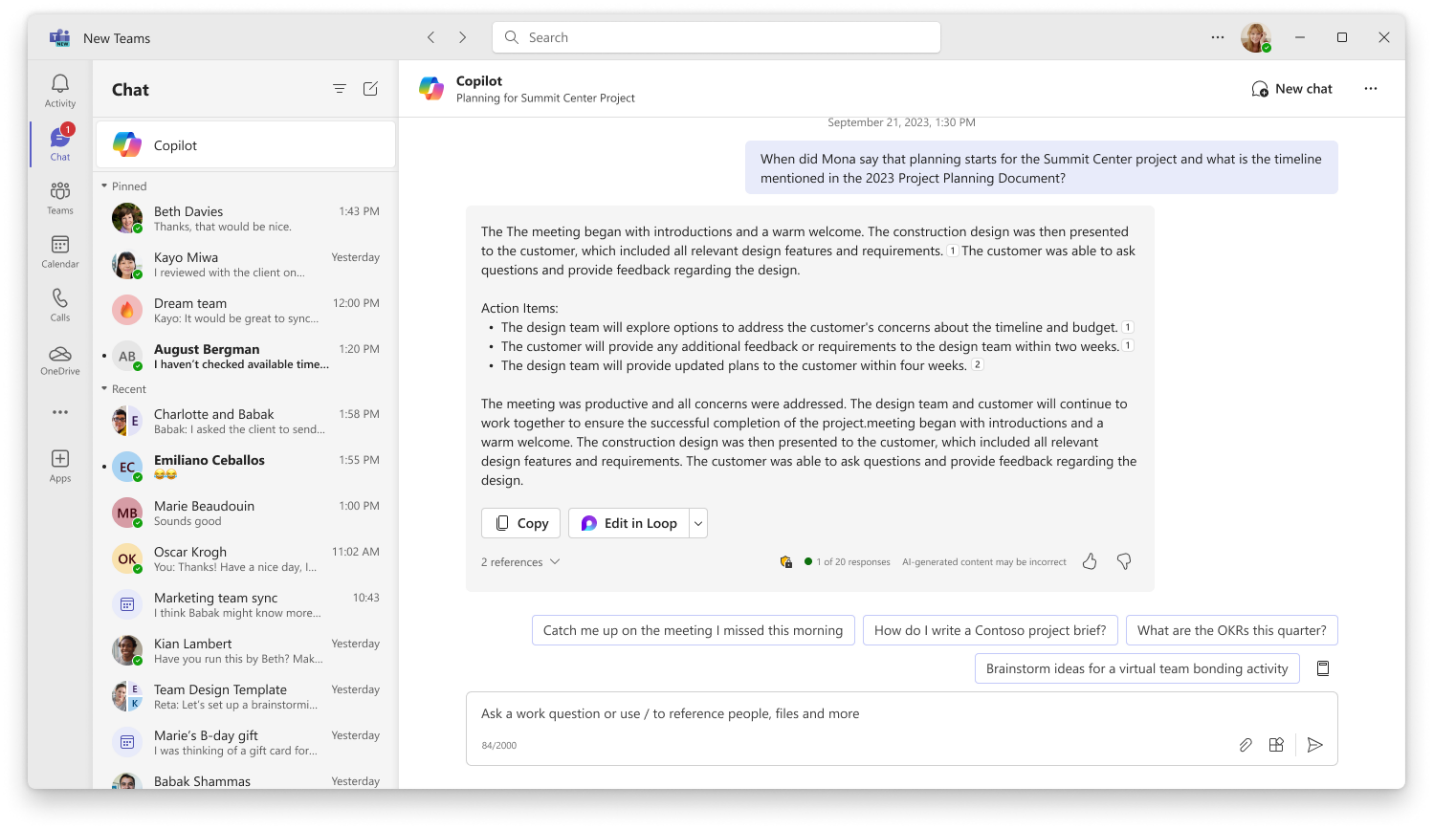
Introducing the new Microsoft Copilot experience in Teams
Starting today, Copilot for Microsoft 365 users will begin to see a new Copilot experience in Microsoft Teams. Here’s what you need to know.
techcommunity.microsoft.com