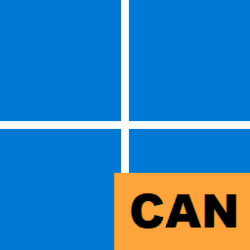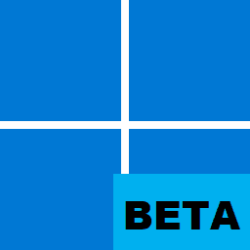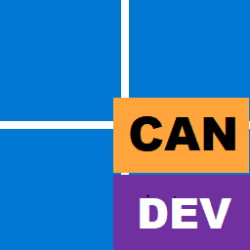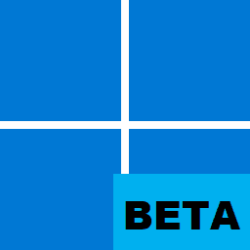Hello, Office Insiders! My name is Mike Smith, and I’m an Engineering Manager on the Office team. I’m excited to share that Office will support the ARM64 platform with the recently announced next version of Windows.
64-bit version of Office on ARM devices
This new version of Office is designed specifically for the next version of Windows on ARM. It has been recompiled for the ARM architecture to run fast, bring greater memory availability, offer better support large documents, and maintain compatibility with existing 64-bit add-ins using the new x64 emulation capability provided by Windows.
Requirements
To try out the 64-bit version of Office for Windows on ARM, you need to:
How it works
- Be using a Windows device running on an ARM processor.
- To check, in the Windows search box, type Settings, and then click System > About. In the Device Specifications section, check the System type and note whether the entry includes the words “ARM-based processor.”
- Be running a Windows 11 Insider Preview build.
- Learn more about how to get and install Windows 11 Insider Preview builds.
- Uninstall any 32-bit versions of Office, if currently installed.
- Install Office using a most recent copy of the installer from office.com.
- Join the Office Insider program and update to the current Beta channel build. For more information about installation and deployment options, check out these resources:
- How to join the Office Insider program.
- If you are an IT Admin, learn how to deploy Office Insider builds in your organization.
When installing a 64-bit version of Office on ARM hardware that is running the latest Windows Insiders build, the Office installer will automatically install ARM-optimized versions of Office applications. From installation through usage, Office on ARM will feel and perform just like Office on Intel-compatible processors.
One way to confirm that you’re running an ARM-optimized version of Office is to open Task Manager and observe the architecture of the Office apps.

The applications currently enabled as ARM64 include Excel, OneNote, Outlook, PowerPoint, and Word. Other applications will run in x64 emulation mode.
You may notice that the Architecture setting for Office is “ARM64 (x64 compatible).” Office on ARM64 is built as an ARM64EC (Emulation Compatible) application, which allows for the ARM64 code of Office to interoperate with x64 code of legacy add-ins. Learn more about ARM64EC.
Known issues
Scenarios to try
- Teams integration with Outlook is not yet complete.
- Users won’t be able to organize Teams meeting from within Outlook because the Teams Meeting button is missing from the ribbon.
- Workaround: Use the Teams app to setup your Teams meetings.
- Some Search features do not yet work properly.
- In Outlook, certain types of searches, such as messages from the same conversation, will not return results.
- In OneNote, search speed is slow since it can’t use the index.
- When using Windows to search for Office files, no results will be returned.
- In Visio, shape search returns no results.
Here are some tasks to try to test a few 64-Bit Office for Windows on ARM new and improved capabilities. Also, check out the noticeably improved performance as you complete those tasks.
Availability
- Run 64-Bit add-ins (which up until now couldn’t run on ARM devices)
- Run calculations in large workbooks
- Present media-rich slideshows
- Co-author large documents
This functionality is available to Office Insiders running Beta Channel Version 2106 (Build 14217.20002). We will continue to make improvements while the next version of Windows remains in Insiders, so be sure to stay on the Office Beta Channel for continuous updates.
Features are released over some time to ensure things are working smoothly. We highlight features that you may not have because they’re slowly releasing to larger numbers of Insiders. Sometimes we remove elements to further improve them based on your feedback. Though this is rare, we also reserve the option to pull a feature entirely out of the product, even if you, as an Insider, have had the opportunity to try it.
Feedback
We want to hear from you! Please click Help > Feedback to let us know what you think.
Learn what other information you should include in your feedback to ensure it’s actionable and reaches the right people. We’re excited to hear from you!
Sign up for the Office Insider newsletter and get the latest information about Insider features in your inbox once a month!
Source: Office Insiders
Attachments
Last edited: