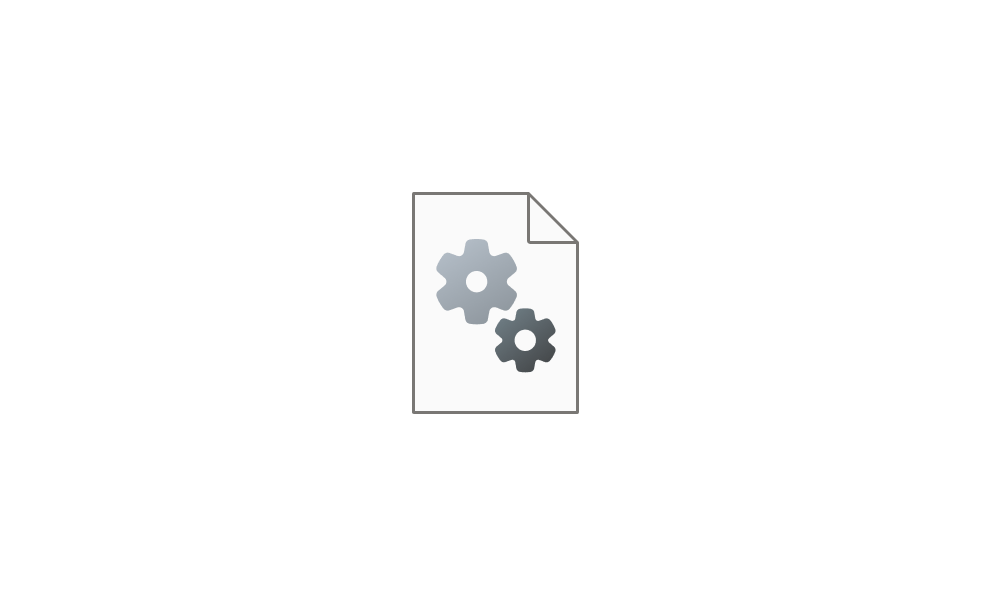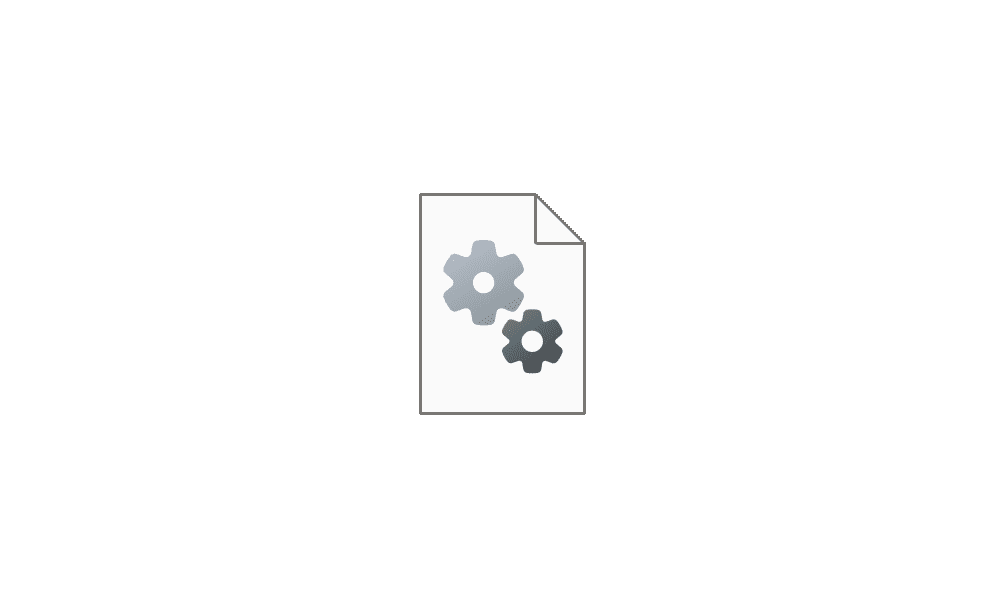I recently put together two new Windows 11 Pro PCs for myself and my wife that have identical hardware. The one I put together in October received the 22H2 version of Windows 11 while the one in November received the 23H2 version.
The problem is the icons on the desktop. The 22H2 PC is plagued with icons that have green check marks, green arrows, little brown boxes, and magnifying glasses that come and go, Obviously only one variation is shown at a time, but it seems there is always one of them showing up. On the 23H2 PC build I have not seen a single icon change.
I know there are plenty of suggestions for eliminating the problem on each type of icon change but they do not seem to work. For example the green check mark problem is associated with One Drive, and I have never had Microsoft account and I have removed all traces of One Drive that I can find on the PC. Why would I still get green check marks?
The bottom line, regardless of what can be done for individual notices, is that I am looking for a way to simply turn off all such notices regardless of the reason why they are there. I have searched extensively on line and cannot find such a solution. There must be something that can be done to end this nonsense once and for all for all possible cases.
Hopefully I have only missed it in my searches. Spending hours trying to find a solution that works for each variation is very frustrating.
The problem is the icons on the desktop. The 22H2 PC is plagued with icons that have green check marks, green arrows, little brown boxes, and magnifying glasses that come and go, Obviously only one variation is shown at a time, but it seems there is always one of them showing up. On the 23H2 PC build I have not seen a single icon change.
I know there are plenty of suggestions for eliminating the problem on each type of icon change but they do not seem to work. For example the green check mark problem is associated with One Drive, and I have never had Microsoft account and I have removed all traces of One Drive that I can find on the PC. Why would I still get green check marks?
The bottom line, regardless of what can be done for individual notices, is that I am looking for a way to simply turn off all such notices regardless of the reason why they are there. I have searched extensively on line and cannot find such a solution. There must be something that can be done to end this nonsense once and for all for all possible cases.
Hopefully I have only missed it in my searches. Spending hours trying to find a solution that works for each variation is very frustrating.
My Computer
System One
-
- OS
- Windows 11 Pro
- Computer type
- PC/Desktop
- Manufacturer/Model
- White Box