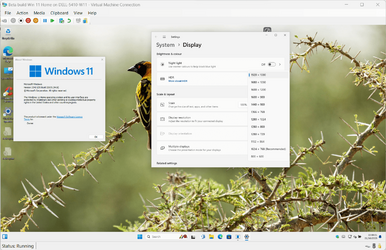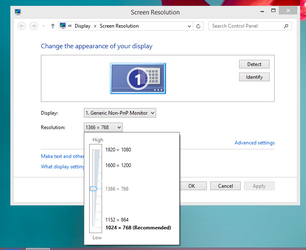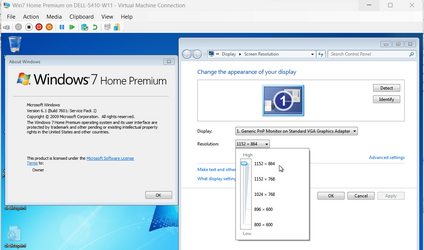mclaudio
Active member
- Local time
- 11:52 AM
- Posts
- 31
- OS
- Windows 11
Hello
i am installing hyper v windows 11 (over 11)
i have a few difficulties. hope someone can help
1 - is there an easy way to share a USB drive?
2 - when in full screen the image always shows in a small square. how can i change it?
3 - when i enter full screen what hotkey to exit and come back to windows?
thanks a lot
i am installing hyper v windows 11 (over 11)
i have a few difficulties. hope someone can help
1 - is there an easy way to share a USB drive?
2 - when in full screen the image always shows in a small square. how can i change it?
3 - when i enter full screen what hotkey to exit and come back to windows?
thanks a lot
My Computer
System One
-
- OS
- Windows 11