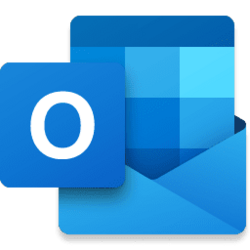The new Outlook for Windows for IT admins and commercial customers – What you need to know
We recently announced the general availability of the new Outlook for Windows for personal accounts. This means that the new Outlook for Windows will start showing up, with the recently introduced redesigned icon, in both personal and commercial Windows 11 devices starting on 9/21.
The new Outlook for Windows is enterprise-ready and it brings together the speed of web development with the reliability of a desktop app. We recommend organizations to start or keep testing the new Outlook for Windows so they can provide feedback to help us prioritize our development work.
The new Outlook for Windows is meant to:
What does this mean to you?
- Be more agile by sharing code and services across platforms to accelerate innovation, deployment, and bug fixes.
- Deliver one consistent experience across Windows to help reduce support calls, policy management, and training costs.
- Improve the speed of feature deployment and availability across Windows and web.
What do you need to know?
- The new Outlook for Windows will show a new redesigned icon.
- Although the “PRE” tag will be removed from the new Outlook for Windows, work and school accounts are still in preview.
- Users can run both the new and classic Outlook for Windows side by side.
- Starting on 9/26, users on Windows 11 will start seeing the new Outlook for Windows pinned to their Start menu.
- The new Outlook for Windows will be available in the Microsoft Store and Search in Windows.
The new Outlook for Windows is enterprise-ready and millions of customers are already using it, but for some organizations it may lack some of the familiar features from the classic Outlook for Windows at this time.
Some organizations may want to restrict access to the new Outlook while they test it internally with a reduced audience.
If admins don’t want users adding their organization’s account to the new Outlook, they could block the ability to add the organization’s Microsoft 365 account to the new Outlook using these policies. If this has been previously disabled, there is no need to do it again.
If admins have previously disabled the “New Outlook” toggle from showing up in the classic Outlook for Windows using these policies users will still not see the toggle in the classic Outlook for Windows but, with today’s changes, they could have access to the new Outlook through Windows by searching for it in the Microsoft Store or in the Search box. Admins can disable the ability to add their organization’s account using these policies.
If admins want to allow organization access to the new Outlook for Windows but don’t want personal accounts added, they can disable that by using this parameter in Exchange PowerShell. In order for this to work, a managed Microsoft 365 account from the organization must be added first to the new Outlook.
If you prefer to not have the new Outlook for Windows show up in your organization’s devices, you could remove it after it has been installed as part of the update. Admins can do this by following the instructions in this link to remove the app package using PowerShell and using the parameter Microsoft.OutlookForWindows.
The PowerShell cmdlet to use is: Remove-AppxProvisionedPackage -Path c:\offline -PackageName Microsoft.OutlookForWindows
How do I manage the new Outlook for Windows?
There is now a GPO to manage the display of the "Try the new Outlook" toggle in the classic Outlook. The policy was included in the ADMX published from build 16.0.5401.1000. You can download the latest set of ADMX from this location on the download center: Download Administrative Template files (ADMX/ADML) and Office Customization Tool for Microsoft 365 A....
Additionally, this can now be configured in Cloud Policy service: Overview of Cloud Policy service for Microsoft 365 - Deploy Office | Microsoft Learn.
Since the new Outlook shares codebase with Outlook on the web, most of the same policies that apply to Outlook on the web also apply to the new Outlook, such as Set-OwaMailboxPolicy (ExchangePowerShell) | Microsoft Learn and Set-OrganizationConfig (ExchangePowerShell) | Microsoft Learn Exchange PowerShell cmdlets. We are actively looking at adding new capabilities to help more organizations try out the new Outlook.
Feature updates:
New Outlook for Windows capability Status Multi-account Updated to: Available Offline support Support for basic email triage and compose will be available soon 1st party account support (@outlook.com) Available 3rd party account support (Gmail, Yahoo!, iCloud and other IMAP accounts) Available POP support Investigating Support for Exchange on-prem Investigating Support for accounts in US Government clouds Planned Outlook data (.pst) files Planned Delegation and shared mailboxes Available Quick Steps Available Search Folders Supported:
· Follow-up (Flagged)
· To me
· Unread mail
· Unread or for follow-up
Support for more functionality: PlannedFolder reordering In development Continuous Access Evaluation Available COM add-ins No support Web add-ins Supported S/MIME Investigating
Where can I find more information?
The links below can be helpful:
We look forward to bring more of the features you love and want, to do this your feedback is immensely useful for us to prioritize our work. Please, use the in-app feedback solution to send us your feedback.
- Get started with new Outlook
- Explore in detail the new Outlook for Windows with the product group (video)
- How to toggle the new Outlook
- Disable the toggle in classic Outlook for Windows
- New features to try
- Tips on the new Outlook for Windows for admin professionals (video)
- Block accounts from being added to new Outlook
- Block personal accounts from being added to the new Outlook
Thanks!
Source:
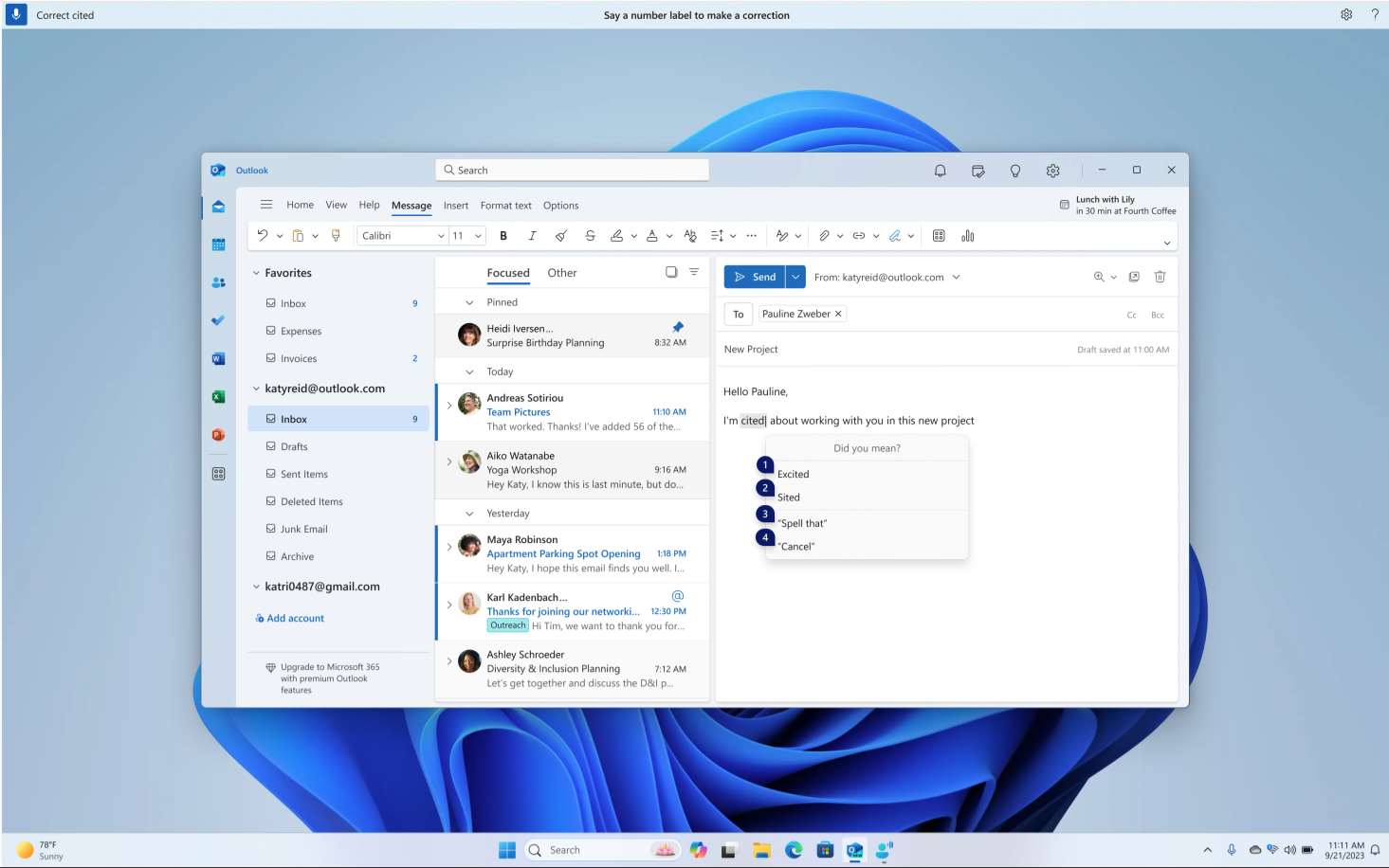
The new Outlook for Windows for organization admins
If you are an IT admin, an organization admin, or a Microsoft 365 commercial customer - This blog has information you might want to know about the new Outlook..
techcommunity.microsoft.com