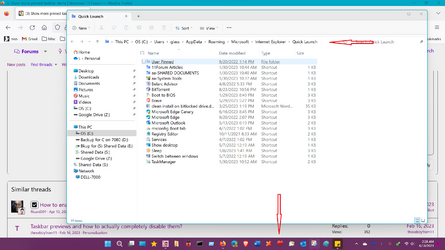Does anyone know how to get this to work for pinned taskbar items in Windows 11? The number of pinned/open apps shrinks to some default number no matter what I try so more recently pinned items disappear upon reboot. This is everything I have pinned/open right now but even if this number of items is pinned (filling the taskbar) on reboot I'll lose about 5 of them.
Every search I do, no matter how I word it, comes up with this regedit solution and other answers which doesn't seem to address the taskbar icons. Any help greatly appreciated!
Every search I do, no matter how I word it, comes up with this regedit solution and other answers which doesn't seem to address the taskbar icons. Any help greatly appreciated!
Attachments
My Computer
System One
-
- OS
- Windows 11
- Computer type
- Laptop
- Manufacturer/Model
- Asus Zenbook