With the introduction of Surface devices over a decade ago, Microsoft balanced beauty and power, form and function, to create your perfect everyday device. Surface continues to innovate, believing that you shouldn't have to choose between versatility and performance.
Like its predecessor, Surface Laptop Studio 2 lets you flex your creative muscle on the sleek 14.4" touchscreen. Work in laptop or stage mode or use it as a portable creative canvas, complete with built-in Slim Pen 2 storage and charging.
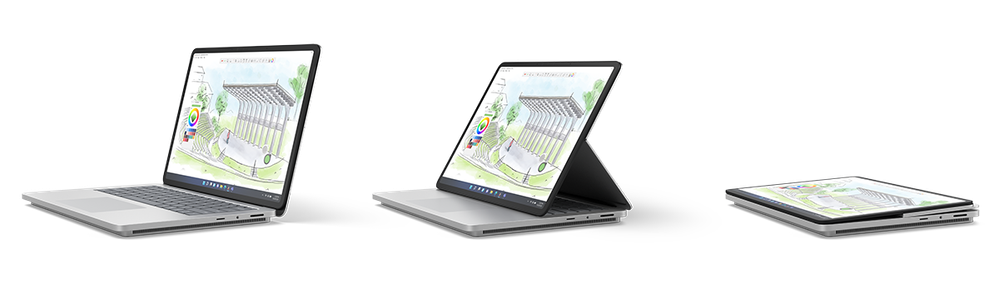
As a principal architect on the Surface engineering team, I've worked alongside a dedicated team, continually innovating and optimizing thermal and power management processes across all Surface devices. It's how we've created a device with impressive battery life that feels comfortable and natural to use. So, let's go under the hood and see how it all works.
Chassis thermal management
Surface Laptop Studio 2 houses two high-power components from Intel and NVIDIA in a stylish form factor. We designed thermal controls to enable the best performance while staying within acoustic and ergonomic temperature limits. In other words, they help keep Laptop Studio 2 quiet enough that you'll hardly notice the fan and cool enough to place it on your lap or rest your hands while typing or using the haptic touchpad.
Using a microcontroller to accurately detect chassis touch points in real-time, Surface Laptop Studio 2 monitors temperatures to regulate heat levels. Initially, it activates fans for cooling. If the temperature continues to rise, it reduces power to components to prevent overheating.
We calibrate the fan speeds to operate within the acoustic thresholds measured at the user's typical position. During periods of high CPU and dGPU activity, the fans ramp up to mitigate the increased heat and maintain optimal chassis temperature. Fans are set to sound as quiet as a whisper -- 28 decibels if you’re running in Battery saver mode. If plugged in, fans run at 30 decibels in default Power mode or up to 45 decibels in Best Performance mode or gaming scenarios.
Algorithmically monitored microcontrollers
Here’s where the versatility of Surface devices shines. We’ve customized a silicon agnostic framework (known as SMF or System Management Framework) that adjusts the fan and passive cooling mechanisms in response to multiple variables such as the following:
Our custom SMF doesn't rely on externally developed power management processes like other devices. Instead, we algorithmically tune our controls to optimize performance as conditions change.
- Is an extended monitor in use?
- Is it plugged into a Surface Dock?
- What is the battery state?
- Is your camera active?
- What is the device's usage posture? (Laptop mode vs. Stage or Studio mode)
- Is your device in “gaming mode”?
- Have you manually switched the power slider to either save battery power or optimize for performance?
- Is an XBOX controller attached?
- Fan speed – Based on the OS power mode you select in the device settings menu (battery saver, recommended, better performance, and best performance) and Windows gaming mode detection, we determine the runtime fan's maximum acoustic limits. You can switch between various fan profiles on the fly. These profiles, such as fan ramp rates or max acoustic levels, can alter behavior.
- Touch temperature – We dynamically reconfigure the chassis user-accessible touch temperature limits based on several system-aware inputs. These inputs include the OS power mode, gaming mode, XBOX controller detection, camera activation, device posture, and off-lap detectors like external monitor and Surface Dock detection, as illustrated in Figure 1. In the Surface Laptop Studio 2 and most Surface computers, the chassis touch temperature primarily drives the fans. We base the Surface chassis external temperature specifications on the device 'Postures' and chassis touch locations, as shown in Figure 2.
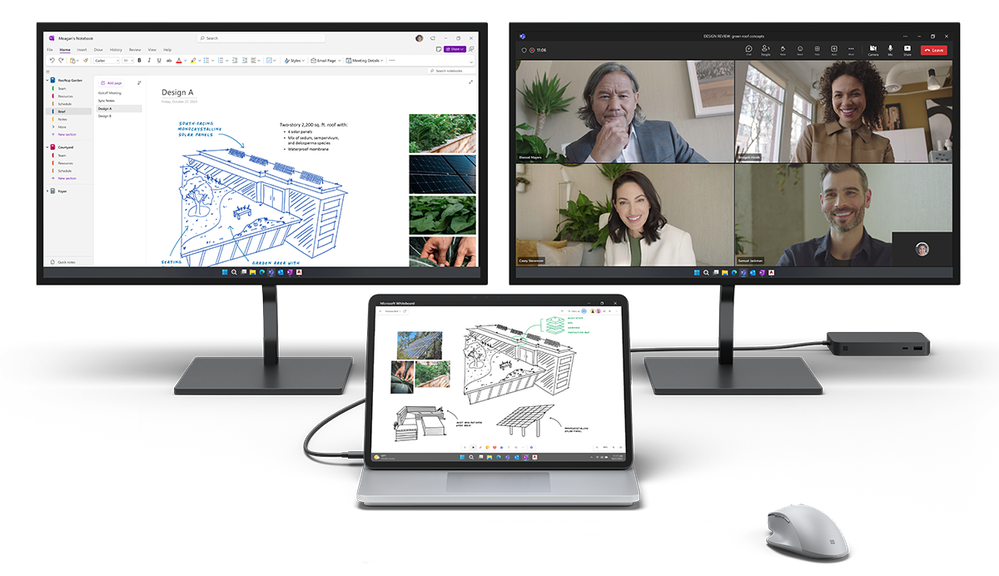
Figure 1. Touch temperature adjusts in Workstation mode

Figure 2. Touch temperature limits specification
- Component temperatures – High power components such as the CPU and dGPU can reach silicon temperatures, resulting in throttling to hold specified limits. To prevent this silicon self-throttling from impacting performance, the fans will ramp up, even if the chassis temperature is low. To put this in context, if you want the maximum performance possible, selecting the 'best performance' OS power mode allows the highest fan speeds and chassis temperatures. Some examples to further enhance the device's performance include the ability to detect if an XBOX controller is connected or the device is in a 'Stage' posture and allow the palm-rest max-temperature increase due to the assumption that you're no longer resting your hands on the device. Similarly, if the device is connected to a Surface Dock, the bottom side temperature limit will also increase since the device is assumed to be on your desk, not your lap.
- CPU & dGPU power – When Surface Laptop Studio 2’s fans reach maximum speed, and the chassis temperatures must be held constant via CPU and dGPU power restrictions, we enable a unique solution that enhances NVIDIA's QBOOST technology. To optimize the user experience, we implemented runtime power steering controls to reallocate power between the CPU and dGPU, allowing for better performance at the same total power.
Power delivery management
The Surface Laptop Studio 2 battery and power supply have been optimized for most user needs. Still, in some extreme scenarios, Surface has architected unique control algorithms to optimize the experience.
Power steering
The Surface Laptop Studio 2 device supports a feature known as "Dynamic Discharge Rate Control." It allows the battery to discharge at faster speeds while complying with reliability requirements. The solution leverages intelligent power steering between the CPU and dGPU to maximize the performance when reaching a discharge rate limitation.
The power supply included with Surface Laptop Studio 2 should cover most user needs. Still, in some cases, heavy workloads run at lower ambient room temperatures and possibly paired with other activities, such as charging a phone via USB-C, could result in the device demanding more power than the included PSU alone can provide. In response, Laptop Studio 2 slows down processes just enough to prevent discharging.
Our brownout control algorithms preemptively limit peak power by the CPU and dGPU to offer the highest performance possible while preventing a brownout. The solution checks the power from the power supply and battery, then adjusts the limits on the CPU and dGPU based on the loading condition. This means the device will continue to function smoothly and efficiently, even in situations where power supply might be unstable, thereby avoiding sudden shutdowns or reduced performance due to power issues. Laptop Studio 2 is the first device with NVIDIA GPUs to dynamically configure a dGPU current limit aligned with this brownout control algorithm.
We recently tested an intriguing case that underscores how Surface Laptop Studio 2 sustains top-tier performance even when not connected to a power source. Picture this: Someone is looking to craft artwork for a presentation, converse offline with their local LLM chatbot, or produce a video but lacks access to both a power outlet and the internet. To recreate this scenario, we loaded Surface Laptop Studio 2 with AI models for on-device processing: Stable Diffusion XL for image design, Dolly 3B for LLM tasks, and another version of Stable Diffusion for video making. All these operations took advantage of its dGPU capabilities, a large 8GB VRAM, and a powerful 13th-generation Intel H-Class CPU with 14 cores.
For benchmarking purposes, we initially evaluated the device's performance when fully charged and connected to power. However, even after unplugging it and the battery level dropping to mid-charge, Surface Laptop Studio 2 still produced images and answered inquiries with only a slight increase in processing time. Compared to other devices with a dGPU, this efficiency stands out.
Summary
We've developed thermal controls to give you the best performance possible while ensuring Surface Laptop Studio 2 remains quiet and cool to the touch – perfect for use on your lap or for resting your hands while typing or using the haptic touchpad.
Ultimately, what matters most is the difference all this makes to you.
For professions that demand powerful processing and performance, Surface Laptop Studio 2 is an excellent fit. Its powerful Intel and NVIDIA components can handle complex tasks, and the dynamic thermal and power management ensures your laptop remains cool and comfortable to use, even during high-intensity work. If you spend hours working on your computer, Laptop Studio 2 helps provide a distraction-free work environment.
The advanced power management system extends battery life, reducing the need for frequent charging and making the device more convenient for employees who travel or move frequently. With its ability to transition between different form factors and modes, Surface Laptop Studio 2 supports diverse working styles and use cases across your organization – from data analysts running complex simulations designers working on high-resolution graphics to executives using it for presentations.
It's all part of our commitment to you, our users, to create a device that meets and exceeds your expectations for performance and versatility.
Learn more
Source:

Surface Laptop Studio 2 thermal and power management innovations
See how thermal innovations make Surface Laptop 2 one of the most advanced devices on the market
techcommunity.microsoft.com























