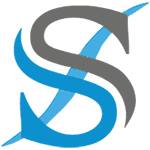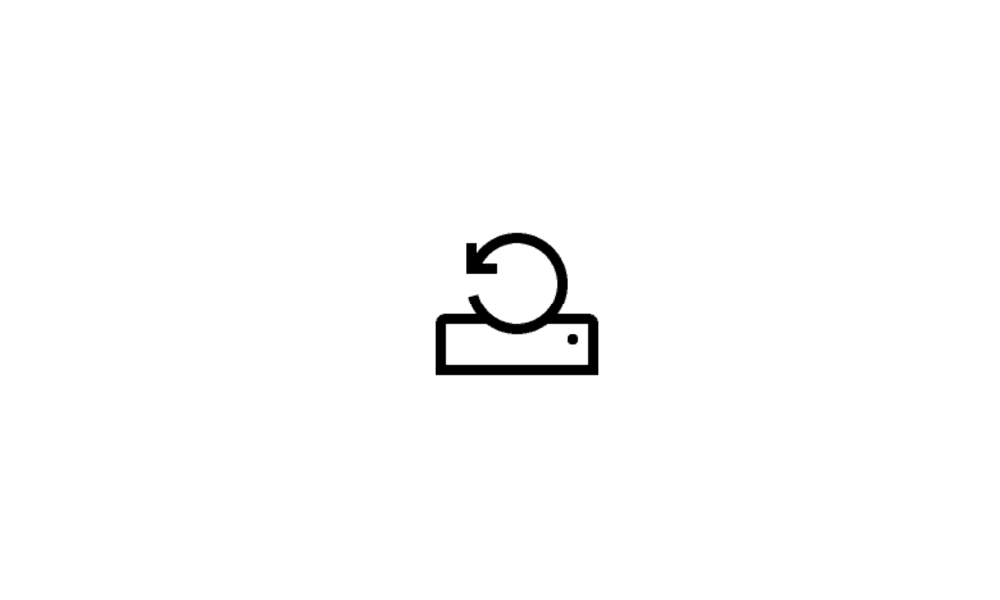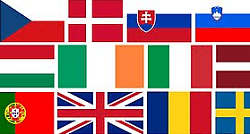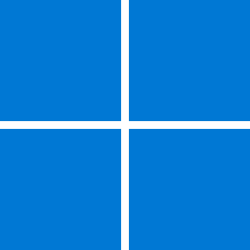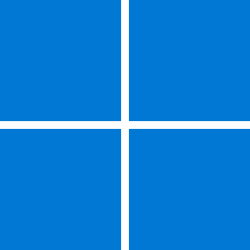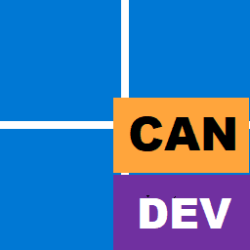Absolute Zero
New member
- Local time
- 6:17 PM
- Posts
- 8
- OS
- Windows 11 (Laptop), Windows 7 & Windows 11 (Desktop)
Hello,
I'm completely new here
Since almost a month, a VERY annoying problem plagues me after I have commenced setting up my new laptop: the desktop icons lose the positions & the specific arrangement I've assigned to them after each reboot and sometimes even after just waking up from standby mode.
In the first few weeks after freshly performing a clean reinstall of W11 22H2, there were zero problems with the placement & custom arrangement of desktop icons: after a reboot, the icons were still on the same (custom) spot I've placed them on and in the same custom arrangement - even with "auto-arrange symbols" and "sort by -> element type" options both enabled! The same behavior also applied to my older laptop almost a year ago: in the first few weeks after clean-installing W11, the custom positioning & arrangement of desktop icons worked flawlessly (again with the 2 above-mentioned options enabled), which means the positions of the icons were stable also after reboot - and later, by an unknown cause, this function got broken and from that point on, the icons always re-arranged/resetted themselves after a reboot.
Then, a few weeks after reinstalling and while still engaged in configuring W11 on my new laptop, after an upgrade process to a newer build/a cumulative update OR after a power loss (because that power loss occurred during the upgrade process... I forgot to sufficiently charge my laptop's battery), this menace issue now has also befallen the new device
I've tried all the usual solutions suggested on the internet, including deleting the "IconCache.db" file in AppData\Local\ and disabling the "Allow themes to change desktop icons" option (including a restart after each cases) with no success - the customized icon positions & arrangement simply are not saved anymore or lost after every reboot and sometimes after only a wake-up. Disabling the "auto-arrange symbols" & "sort by -> element type" options didn't fix the problem, either - instead, after every reboot my desktop looks like this:
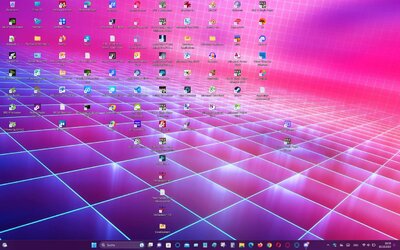
I'm out of ideas, so please help...
Thanks!
AZ
I'm completely new here
Since almost a month, a VERY annoying problem plagues me after I have commenced setting up my new laptop: the desktop icons lose the positions & the specific arrangement I've assigned to them after each reboot and sometimes even after just waking up from standby mode.
In the first few weeks after freshly performing a clean reinstall of W11 22H2, there were zero problems with the placement & custom arrangement of desktop icons: after a reboot, the icons were still on the same (custom) spot I've placed them on and in the same custom arrangement - even with "auto-arrange symbols" and "sort by -> element type" options both enabled! The same behavior also applied to my older laptop almost a year ago: in the first few weeks after clean-installing W11, the custom positioning & arrangement of desktop icons worked flawlessly (again with the 2 above-mentioned options enabled), which means the positions of the icons were stable also after reboot - and later, by an unknown cause, this function got broken and from that point on, the icons always re-arranged/resetted themselves after a reboot.
Then, a few weeks after reinstalling and while still engaged in configuring W11 on my new laptop, after an upgrade process to a newer build/a cumulative update OR after a power loss (because that power loss occurred during the upgrade process... I forgot to sufficiently charge my laptop's battery), this menace issue now has also befallen the new device
I've tried all the usual solutions suggested on the internet, including deleting the "IconCache.db" file in AppData\Local\ and disabling the "Allow themes to change desktop icons" option (including a restart after each cases) with no success - the customized icon positions & arrangement simply are not saved anymore or lost after every reboot and sometimes after only a wake-up. Disabling the "auto-arrange symbols" & "sort by -> element type" options didn't fix the problem, either - instead, after every reboot my desktop looks like this:
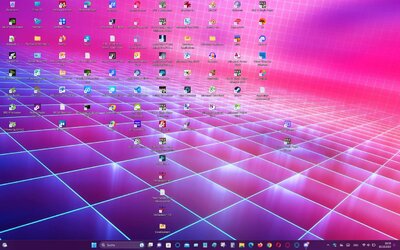
I'm out of ideas, so please help...
Thanks!
AZ
- Windows Build/Version
- 22H2 22621.2361
My Computer
System One
-
- OS
- Windows 11 (Laptop), Windows 7 & Windows 11 (Desktop)