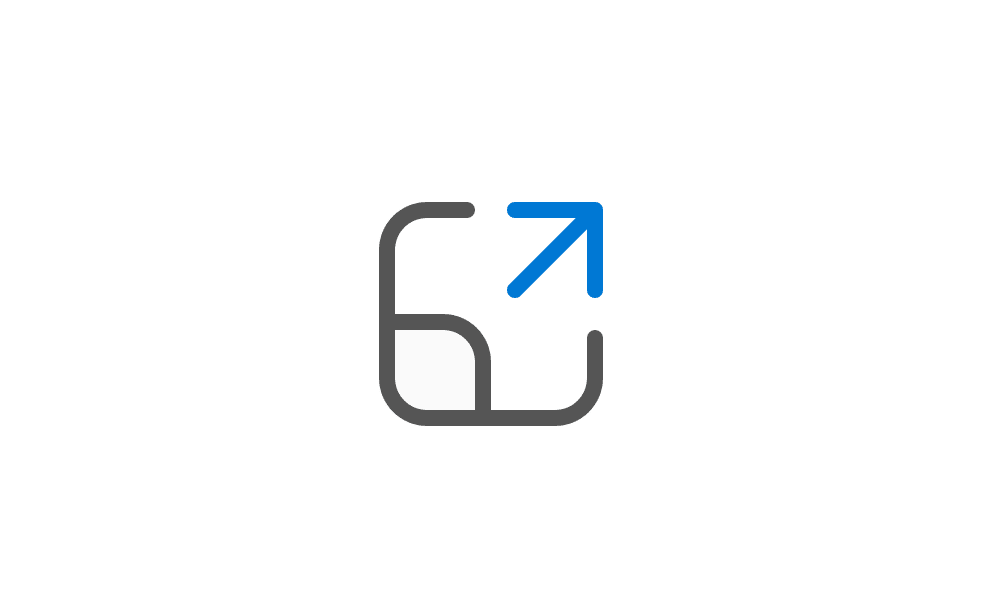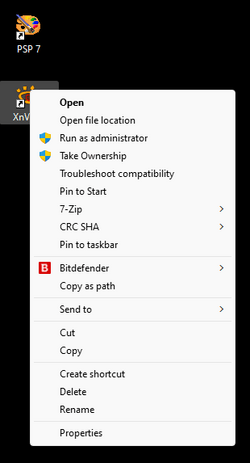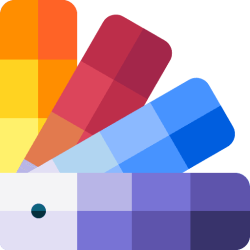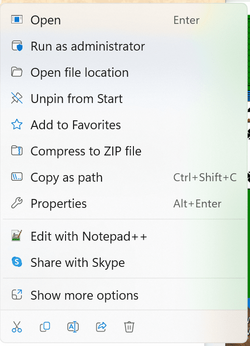I've just discovered by accident that I have an issue with my desktop icons. When I right click on any icon, I get the popup window
displaying several options including usually 'open', 'show more options' and others. When I select either 'open' or 'show more options'
the popup window simply disappears and nothing else happens. If I double click on the icon I get the intended result e.g. an app starting or
a folder being opened. If it is an app I can select the 'run as an administrator' and the app starts.
I only discovered this after I accidentally created duplicate shortcuts on the desktop and tried to delete one. I could not
get to the delete option since its under the 'show more options'.
I rebooted my laptop and when it came up, I immediately tested the right click on a couple of icons and it worked fine, I was able to select 'open'
and the app started, I select 'show more options' and the next popup screen showed additional options e.g. 'delete'.
I waited a few minutes without doing anything... not starting or running any apps, opening folders etc. I then tested the right click on several icons
and I could not 'open' or 'select 'show more options'.
I tried the reboot and test as noted above several times with the same result. So... I'm stumped. I.m not overly familiar with the Windows logs
and even if I looked at them I have absolutely no idea of what I'd be looking for... As I mentioned previously, I stumbled onto this by accident and
don't know how long it has existed since I always double click on the desktop icons.
Has anyone seen anything like this or have any suggestions? Its not a show stopper now but I'm concerned that whatever is causing this issue
may cause other issues in the future.
My windows OS:
Windows 11 Home
Version - 22h2
build - 22621.2283
displaying several options including usually 'open', 'show more options' and others. When I select either 'open' or 'show more options'
the popup window simply disappears and nothing else happens. If I double click on the icon I get the intended result e.g. an app starting or
a folder being opened. If it is an app I can select the 'run as an administrator' and the app starts.
I only discovered this after I accidentally created duplicate shortcuts on the desktop and tried to delete one. I could not
get to the delete option since its under the 'show more options'.
I rebooted my laptop and when it came up, I immediately tested the right click on a couple of icons and it worked fine, I was able to select 'open'
and the app started, I select 'show more options' and the next popup screen showed additional options e.g. 'delete'.
I waited a few minutes without doing anything... not starting or running any apps, opening folders etc. I then tested the right click on several icons
and I could not 'open' or 'select 'show more options'.
I tried the reboot and test as noted above several times with the same result. So... I'm stumped. I.m not overly familiar with the Windows logs
and even if I looked at them I have absolutely no idea of what I'd be looking for... As I mentioned previously, I stumbled onto this by accident and
don't know how long it has existed since I always double click on the desktop icons.
Has anyone seen anything like this or have any suggestions? Its not a show stopper now but I'm concerned that whatever is causing this issue
may cause other issues in the future.
My windows OS:
Windows 11 Home
Version - 22h2
build - 22621.2283
My Computer
System One
-
- OS
- Windows 11 HOME
- Computer type
- Laptop
- Manufacturer/Model
- HP LAPTOP 17 - cn3xxx
- CPU
- 13th Gen Intel(R) Core(TM) i5-1335U 1.30 GHz
- Memory
- 32.0 GB (31.7 GB usable)
- Hard Drives
- 2 TB