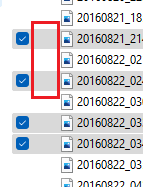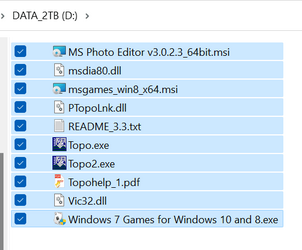blargalarg
New member
- Local time
- 10:54 AM
- Posts
- 5
- OS
- Windows 11
Windows 11, file explorer: I was viewing files in list view, selected a few, and accidentally clicked Copy as Path (I was aiming for Properties and missed). Now, ALL my files and folders in List view have this weird blank space in front of them. It's the size and place that a green circle check or blue cloud outline would appear in Onedrive files, but these are not OneDrive folders, just local stuff. What did I do and how can I go back? Thanks!
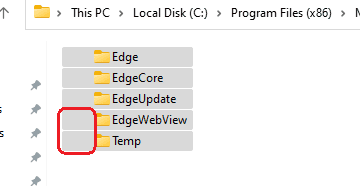
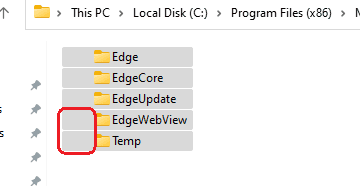
- Windows Build/Version
- Windows 11, 22H2
My Computer
System One
-
- OS
- Windows 11