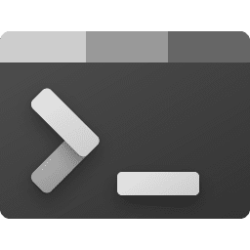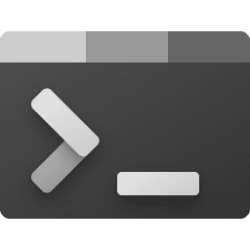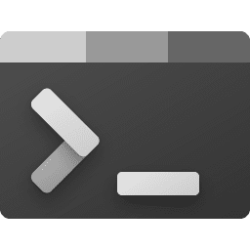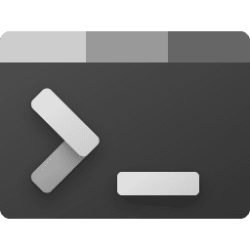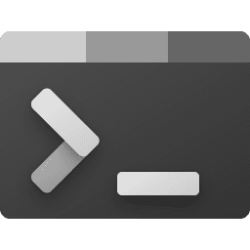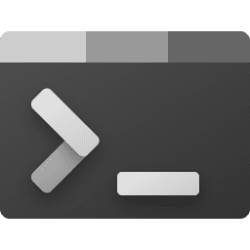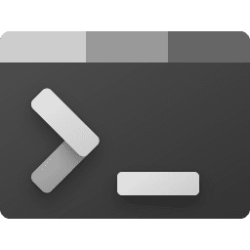This tutorial will show you how to change the default launch position of Windows Terminal when opened for your account in Windows 10 and Windows 11.
Windows Terminal is a modern host application for the command-line shells you already love, like Command Prompt, PowerShell, and bash (via Windows Subsystem for Linux (WSL)). Its main features include multiple tabs, panes, Unicode and UTF-8 character support, a GPU accelerated text rendering engine, and the ability to create your own themes and customize text, colors, backgrounds, and shortcuts.
Changing the launch position of Windows Terminal sets the pixel position of the top left corner of the terminal window when opened. On a system with multiple displays, these coordinates are relative to the top left of the primary display. If an X or Y coordinate is not provided, the terminal will use the system default for that value.
If you turn on Center on launch, it will override your Launch position setting.
If you change Launch mode to Maximized, Full screen, or Maximized focus, it will override your Launch position setting.
Reference:

Windows Terminal Startup Settings
Learn how to customize startup settings within Windows Terminal.
learn.microsoft.com
Here's How:
1 Open Windows Terminal.
2 Click/tap on the down arrow button on the top bar, and click/tap on Settings Ctrl + , (comma). (see screenshot below)
3 Do step 4 (change) or step 5 (default) below for what you want.
4 Set Custom Terminal Launch Position
A) Click/tap on Startup in the left pane. (see screenshot below)
B) Click/tap on Launch parameters to expand it open.
C) Uncheck Let Windows decide for Launch position.
E) Enter the X (horizontal) and Y (vertical) pixel coordinates you want the top left corner of the terminal window to open at on your display(s) by default.
D) Click/tap on Save at the bottom to apply.
5 Let Windows Decide Terminal Launch Position
This is the default setting.
A) Click/tap on Startup in the left pane. (see screenshot below)
B) Click/tap on Launch parameters to expand it open.
C) Check Let Windows decide for Launch position.
D) Click/tap on Save at the bottom to apply.
That's it,
Shawn Brink
Attachments
Last edited: