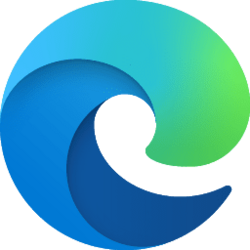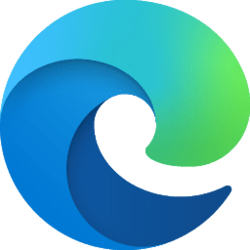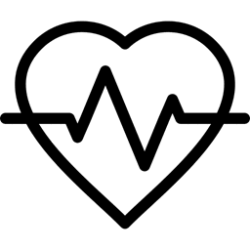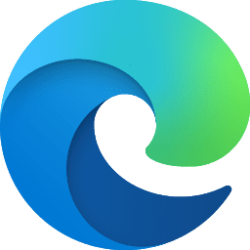This tutorial will show you how to manually clear browsing data on demand in Microsoft Edge for your account in Windows 10 and Windows 11.
The Microsoft Edge web browser is based on Chromium and was released on January 15, 2020. It is compatible with all supported versions of Windows, and macOS. With speed, performance, best in class compatibility for websites and extensions, and built-in privacy and security features.
You can view and clear your Microsoft Edge browsing history stored on a single device, across all synced devices, and in the cloud. You may choose to clear your browsing history at any time.
To manage and delete data saved in the Microsoft cloud. On the privacy dashboard you can view or delete your data. Data that you delete on the privacy dashboard won’t be deleted from your device.
To clear browsing data just on the device you're currently using, make sure sync is turned off. If you want to clear browsing data on all synced devices, make sure you are signed in to Microsoft Edge and sync is turned on. Items that are synced will be cleared across all synced devices.
Browsing data you can delete in Microsoft Edge:
Types of info | What will be deleted | Where it's stored |
|---|---|---|
| Browsing history | The URLs of sites you've visited, and the dates and times of each visit. | On your device (or, if sync is turned on, across your synced devices) |
| Download history | The list of files you've downloaded from the web. This only deletes the list, not the actual files that you've downloaded. | On your device |
| Cookies and other site data | Information and data that websites store on your device to remember your preferences, such as sign-in info, your location, or media licenses. | On your device |
| Cached images and files | Copies of pages, images, and other media content stored on your device. The browser uses these copies to load content faster the next time you visit those sites. | On your device |
| Passwords | Site passwords that you've saved. | On your device (or, if sync is turned on, across your synced devices) |
| Autofill form data (includes forms and cards) | Info that you've entered into forms, such as your email, credit card, or a shipping address. | On your device (or, if sync is turned on, across your synced devices) |
| Site permissions | Go to Settings and more > Settings > Cookies and site permissions to see a list for each website, including location, cookies, pop-ups, and media autoplay. | On your device |
| All data from the previous version of Microsoft Edge | All data including history, favorites, passwords, and more from the legacy version of Microsoft Edge. | On your device (or, if sync is turned on, across your synced devices) |
| Media Foundation data | Includes licenses, certificates, keys, and more. Data is cleared after you restart the Microsoft Edge browser. | On your device (or, if sync is turned on, across your synced devices) |
References:
View and delete browser history in Microsoft Edge - Microsoft Support
Learn how to view and delete your browser history and other history in Microsoft Edge.
Microsoft Edge, browsing data, and privacy - Microsoft Support
Find out how to change the privacy settings in Microsoft Edge.
Here's How:
1 Open Microsoft Edge.
2 Click/tap on the Settings and more (3 dots) button, and click/tap on Settings. (see screenshot below)
3 Click/tap on Privacy, search, and services in the left pane, and click/tap on the Choose what to clear button under Clear browsing data on the right side. (see screenshot below)
If you do not see a left pane, then either click/tap on the 3 bars menu button towards the top left OR widen the horizontal borders of the Microsoft Edge window until you do.
4 Under Time range, select a time range you want in the Time range drop menu. (see screenshot below)
5 Check the browsing data you want to delete within the selected time range, uncheck the browsing data you do not want to delete, and click/tap on Clear now when ready. (see screenshots below)
That's it,
Shawn Brink
Attachments
Last edited: