This tutorial will show you how to create a shortcut for a printer in Windows 11.
The print queue allows you to manage and see the status of items waiting to print.
Creating a printer shortcut can make it easier to manage your printer from where you like.
EXAMPLE: Printer and printer queue shortcut
1 Copy and paste the command below into Run (Win+R), and click/tap on OK to open Devices and Printers.
shell:::{A8A91A66-3A7D-4424-8D24-04E180695C7A}2 Right click on the printer you want, and click/tap on Create shortcut. (see screenshot below)
3 Click/tap on Yes to confirm creating the printer shortcut on your desktop. (see screenshot below)
1 Right click on your desktop, click/tap on New, and click/tap on Shortcut. (see screenshot below)
2 Type the command below into the location box, and click/tap on Next. (see screenshot below)
rundll32.exe printui.dll,PrintUIEntry /o /n "printer name"Substitute printer name in the command above with the actual name of the printer you want to create a shortcut for.
You can find the name of your printer(s) in Settings > Bluetooth & devices > Printers & scanners.
Open Printers & scanners Settings
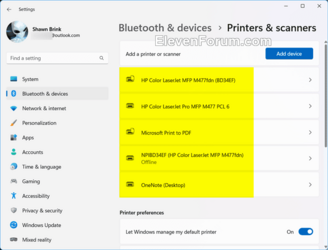
3 Type a name (ex: "HP Color Laserjet") you want for this printer shortcut, and click/tap on Finish. (see screenshot below)
4 Right click or press and hold on the new printer shortcut, and click/tap on Properties. (see screenshot below)
5 In the Shortcut tab, click/tap on the Change Icon button. (see screenshot below)
6 Click/tap on OK. (see screenshot below)
7 Select an icon you want for the printer shortcut, and click/tap on OK. (see screenshot below)
8 Click/tap on OK. (see screenshot below)
9 You can Pin to Taskbar, Pin to Start, add to Start menu All apps, add to Win+X menu, assign a keyboard shortcut to, or move this printer shortcut to where you like for easy usage.
That's it,
Shawn Brink
Attachments
Last edited:

























