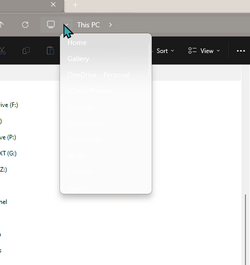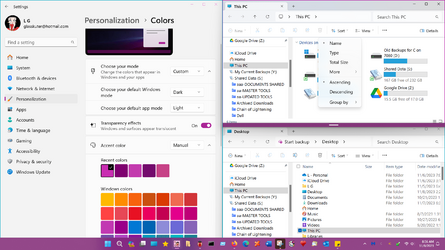Hi,
I expect I'm being very stupid here and don't know exactly how to describe it, but, when I open File Explorer, in the bar at the top, I have an Up arrow, a Refresh icon and a screen type icon - if I click on the dropdown menu to the right of this, I can't read the options (see screenshot).
I have the same problem with Sort and View on the second bar from the top
What am I doing wrong?
I expect I'm being very stupid here and don't know exactly how to describe it, but, when I open File Explorer, in the bar at the top, I have an Up arrow, a Refresh icon and a screen type icon - if I click on the dropdown menu to the right of this, I can't read the options (see screenshot).
I have the same problem with Sort and View on the second bar from the top
What am I doing wrong?
- Windows Build/Version
- Win 11 22H2 22621.2506
Attachments
My Computer
System One
-
- OS
- Windows 11
- Computer type
- PC/Desktop
- Manufacturer/Model
- Mesh
- CPU
- 12th Gen Intel Core i3-12100
- Motherboard
- Asus Prime H610M-D D4
- Memory
- 16 Gb
- Graphics Card(s)
- Integrated Graphics 730