CCLandfall35
New member
- Local time
- 8:55 AM
- Posts
- 3
- OS
- Windows 11
In the navigation pane with Home selected the folders for Quick access, Favorites, & Recent are not visible as they should be. See below.
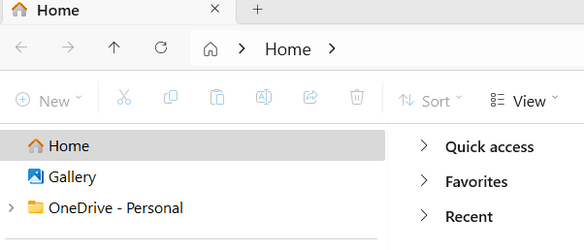
Instead, everything is lumped into one list as shown below.
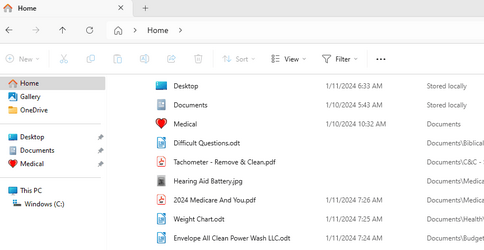
The problem was intermittent and would fix itself but now the situation appears to be permanent.
I have tried using the GUI to resolve the problem to no avail.
I believe it may require changes to the registry.
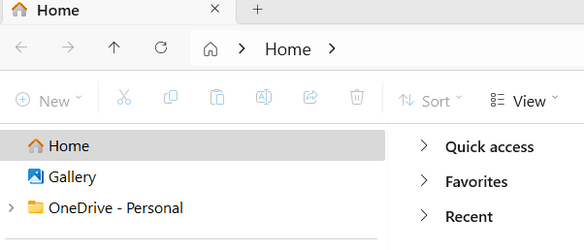
Instead, everything is lumped into one list as shown below.
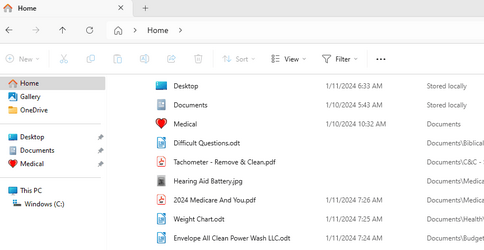
The problem was intermittent and would fix itself but now the situation appears to be permanent.
I have tried using the GUI to resolve the problem to no avail.
I believe it may require changes to the registry.
- Windows Build/Version
- Edition - Windows 11 Home Version - 22H2 Installed on 10/6/2022 OS build - 22621.3007.
Last edited:
My Computer
System One
-
- OS
- Windows 11
- Computer type
- PC/Desktop
- Manufacturer/Model
- HP/Pavilion Desktop TP01-1050
- CPU
- Intel(R) Core(TM) i5-10400 CPU @ 2.90GHz 2.90 GHz
- Memory
- Installed RAM 8.00 GB (7.83 GB usable)
- Other Info
- 64-bit operating system, x64-based processor

















