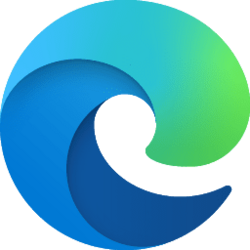This tutorial will show you how to edit saved website passwords in Microsoft Edge for your account in Windows 10 and Windows 11.
The Microsoft Edge web browser included in Windows 11 is based on Chromium and was released on January 15, 2020. It is compatible with all supported versions of Windows, and macOS. With speed, performance, best in class compatibility for websites and extensions, and built-in privacy and security features.
When you visit a website that requires you to sign in, Microsoft Edge will ask if you want your user name and password remembered. The next time you visit the site, the browser will automatically finish filling in your account info.
Sometimes the URL for a website may change, or you changed your username and/or password for the website. When this happens, you may need to edit the website's saved password in Microsoft Edge to match. You can easily edit the passwords saved in Microsoft Edge.
Reference:
Edit your passwords in Microsoft Edge - Microsoft Support
Changing the password in Microsoft Edge doesn't change the password for the website. You'll need to ensure that the password stored in Microsoft Edge matches the password you've set for the website.
Here's How:
1 Open Microsoft Edge.
2 Click/tap on your Profile button, and click/tap on the Open passwords (key) button on the Wallet line. (see screenshot below)
3 Click/tap on the More actions (3 dots) button for the website in saved passwords you want to edit, and click/tap on Edit. (see screenshot below)
4 Enter your Windows account credentials to authenticate yourself and approve showing passwords. (see screenshot below)
5 Change the password details you want for this website in the Edit password dialog, and click/tap on Done to save your changes. (see screenshot below)
6 When finished, you can either close the Wallet tab or Microsoft Edge.
That's it,
Shawn Brink
Attachments
Last edited: