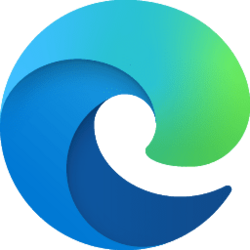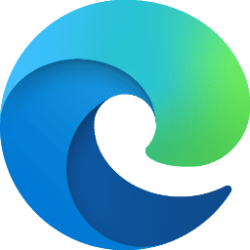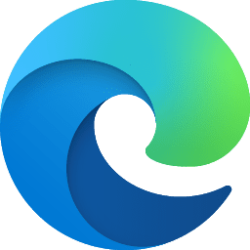This tutorial will show you how to enable or disable personalize advertising and experiences in Microsoft Edge for your account or all users in Windows 10 and Windows 11.
The Microsoft Edge web browser included in Windows 11 is based on Chromium and was released on January 15, 2020. It is compatible with all supported versions of Windows, and macOS. With speed, performance, best in class compatibility for websites and extensions, and built-in privacy and security features.
You can turn on or off Allow Microsoft to save your browsing activity including history, usage, favorites, web content, and other browsing data to personalize Microsoft Edge and Microsoft services like ads, search, shopping and news..
If turned on, Microsoft Edge will collect and use your browsing activity to personalize advertising and experiences for Microsoft Edge, Microsoft Bing, Microsoft News, and other Microsoft services. Microsoft will use your browsing activity to make your web experience, including ads, search results, and news articles, more relevant and useful to you.
Your browsing activity currently includes things such as:
- Browsing history
- Favorite sites like your favorites and collections
- Usage data about how you use the browser
- Web content like the pages you view
- Device data like version number
This data will not be collected while browsing InPrivate or Guest.
Your customer content, like notes in your Collections, will never be used to personalize advertisements.
If turned off to stop sharing this data, Microsoft will no longer collect and use your browsing activity for personalization of advertising or experiences from that point forward.
You can turn this off any time and manage your data in the Microsoft privacy dashboard.
Reference:
Microsoft Edge browsing activity for personalized advertising and experiences - Microsoft Support
Learn how Microsoft uses the information from your Microsoft Edge browsing history.
Contents
- Option One: Turn On or Off Personalize Advertising and Experiences in Microsoft Edge for Current User
- Option Two: Enable or Disable Personalize Advertising and Experiences in Microsoft Edge for All Users
Turn On or Off Personalize Advertising and Experiences in Microsoft Edge for Current User
1 Open Microsoft Edge.
2 Click/tap on the Settings and more (Alt+F) 3 dots menu icon, and click/tap on Settings. (see screenshot below)
3 Click/tap on Privacy, search, and services in the left pane. (see screenshot below step 4)
4 Under Personalization & advertising, turn On (default) or Off Allow Microsoft to save your browsing activity including history, usage, favorites, web content, and other browsing data to personalize Microsoft Edge and Microsoft services like ads, search, shopping and news. for what you want. (see screenshot below)
5 You can now close the Settings tab in Microsoft Edge if you like.
Enable or Disable Personalize Advertising and Experiences in Microsoft Edge for All Users
You must be signed in as an administrator to use this option.
This option uses the PersonalizationReportingEnabled policy for Microsoft Edge.
1 Do step 2 (enable) or step 3 (disable) below for what you want.
2 Enable Personalize Advertising and Experiences in Microsoft Edge
This is the default setting to allow using Option One.
A) Click/tap on the Download button below to download the REG file below, and go to step 4 below.
Enable_advertising_and_experiences_in_Microsoft_Edge.reg
(Contents of REG file for reference)
Code:
Windows Registry Editor Version 5.00
[HKEY_LOCAL_MACHINE\SOFTWARE\Policies\Microsoft\Edge]
"PersonalizationReportingEnabled"=-3 Disable Personalize Advertising and Experiences in Microsoft Edge for All Users
This will override and prevent using Option One.
A) Click/tap on the Download button below to download the REG file below, and go to step 4 below.
Disable_personalize_advertising_and_experiences_in_Microsoft_Edge_for_all_users.reg
(Contents of REG file for reference)
Code:
Windows Registry Editor Version 5.00
[HKEY_LOCAL_MACHINE\SOFTWARE\Policies\Microsoft\Edge]
"PersonalizationReportingEnabled"=dword:000000004 Save the .reg file to your desktop.
5 Double click/tap on the downloaded .reg file to merge it.
6 When prompted, click/tap on Run, Yes (UAC), Yes, and OK to approve the merge.
7 If Microsoft Edge is currently open, then close and reopen Microsoft Edge to apply.
8 You can now delete the downloaded .reg file if you like.
That's it,
Shawn Brink
Attachments
Last edited: