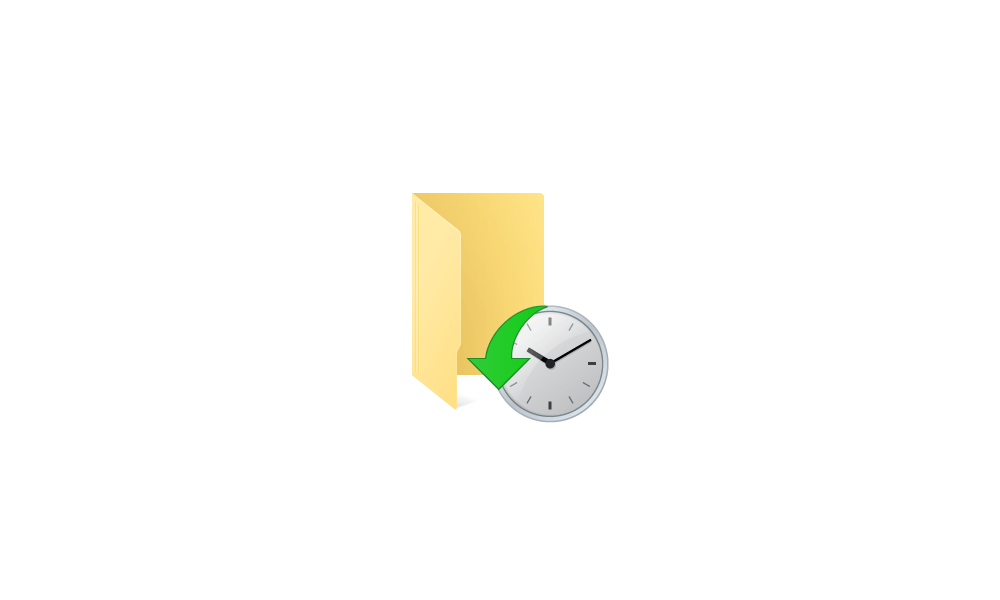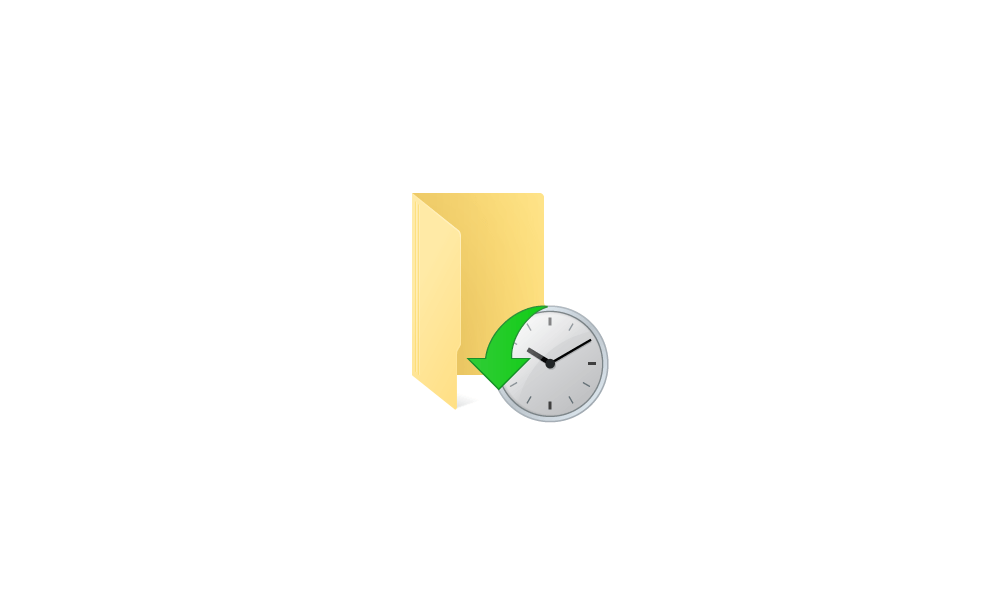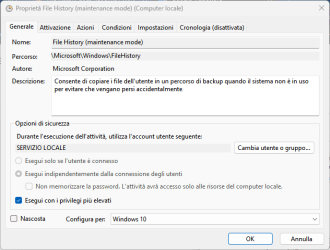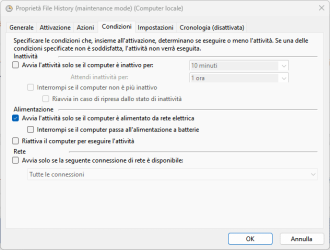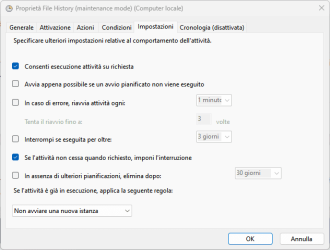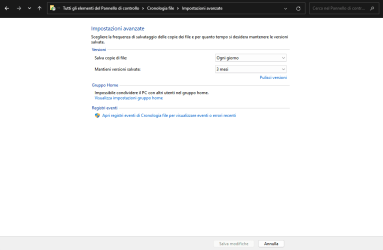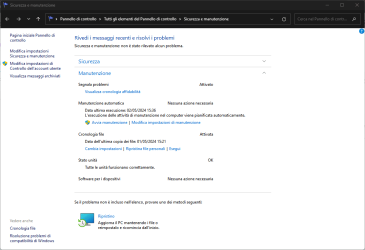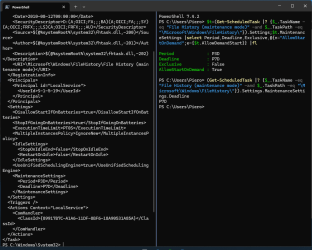alpha45
Well-known member
Can someone explain to me why file history doesn't automatically sync with settings?
No errors appear in the event log, everything is active and if I click on run, it does it regularly, I tried stopping and restarting the service, but nothing happens.
Thank you
No errors appear in the event log, everything is active and if I click on run, it does it regularly, I tried stopping and restarting the service, but nothing happens.
Thank you
Last edited:
My Computers
System One System Two
-
- OS
- Windows 11 Pro 23H2 Build: 22631
- Computer type
- PC/Desktop
- Manufacturer/Model
- Asus
- CPU
- Intel E 8600 dual Core 3.3GHz
- Motherboard
- P5 G41 L-ME
- Memory
- 8 GB
- Graphics Card(s)
- Nvidia Quadro 2000D
-
- Operating System
- Windows 7 Ultimate
- Computer type
- PC/Desktop
- Manufacturer/Model
- Asus
- CPU
- Intel E 8600 dual Core 3.3GHz
- Motherboard
- P5 G41 L-ME
- Memory
- 8 Gb
- Graphics card(s)
- Nvidia Quadro 2000D