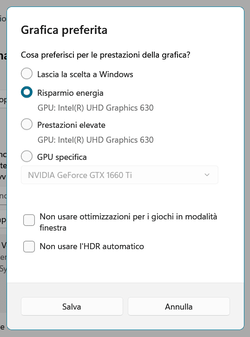- Local time
- 5:59 AM
- Posts
- 161
- OS
- Windows 11
Hi, in my graphics preferences page the Intel integrated GPU is shown as both the energy saving and high performance option, while the discrete GPU of my laptop is shown in the "specific GPU" menu but that doesn't really do anything. I have set the discrete GPU to be used for certain programs through the Nvidia Control Panel too but that doesn't do anything either, Windows always uses the integrated GPU.
Does anyone know if there is a manual way to tell Windows which GPU is the energy saving and which is the high performance one?
Thanks a lot :)
(edit: thanks for moving the thread to a more suitable forum)
Does anyone know if there is a manual way to tell Windows which GPU is the energy saving and which is the high performance one?
Thanks a lot :)
(edit: thanks for moving the thread to a more suitable forum)
- Windows Build/Version
- 22621.963
Last edited:
My Computer
System One
-
- OS
- Windows 11
- Computer type
- Laptop
- Manufacturer/Model
- Dell g5 5590
- CPU
- intel 9th gen
- Memory
- 8GB LOL
- Graphics Card(s)
- nvidia
- Hard Drives
- C: nVME kioxia SSD
D: SATA toshiba HDD
- Browser
- Firefox
- Antivirus
- Defender (if it hasn't been disabled yet)