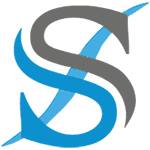I'll often find that rather than single/double clicking on a window or icon, I accidentally move it. Is there any way of undoing that move (drag) operation?
I like to have all my windows in specific positions and moving them elsewhere just means I have to align it back to where I want it to. I'd much rather just Ctrl-Z that move. It's not an OCD thing, it's more a case of being able to quickly restore a window because I can see the top or bottom or left-edge or right-edge of it behind the window I'm currently looking at. When you've got a dozen or more active applications across 3 monitors, it makes life easier. Much easier than Alt-Tabbing 10 times.
I've tried clicking on the desktop background and hitting Ctrl-Z, or going into an explorer instance and trying it there. I'm guessing the answer will be no but I've often been surprised by this forum
I like to have all my windows in specific positions and moving them elsewhere just means I have to align it back to where I want it to. I'd much rather just Ctrl-Z that move. It's not an OCD thing, it's more a case of being able to quickly restore a window because I can see the top or bottom or left-edge or right-edge of it behind the window I'm currently looking at. When you've got a dozen or more active applications across 3 monitors, it makes life easier. Much easier than Alt-Tabbing 10 times.
I've tried clicking on the desktop background and hitting Ctrl-Z, or going into an explorer instance and trying it there. I'm guessing the answer will be no but I've often been surprised by this forum
- Windows Build/Version
- 22H2/22621.521
My Computer
System One
-
- OS
- Win11 Home
- Computer type
- Laptop
- Manufacturer/Model
- Acer Predator Triton
- CPU
- i7-11800H
- Memory
- 32GB
- Graphics Card(s)
- GeForce RTX™ 3060
- Monitor(s) Displays
- Samsung 43" super widescreen
- Screen Resolution
- 3840x1080
- Hard Drives
- 1TB SSD internal, 2x4TB SSD external
- Keyboard
- Logitech silent thing
- Mouse
- Traditional MS Intellimouse
- Internet Speed
- 120down/44up
- Browser
- Edge mostly
- Antivirus
- MalwareBytes/Defender