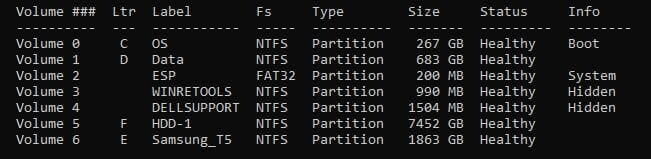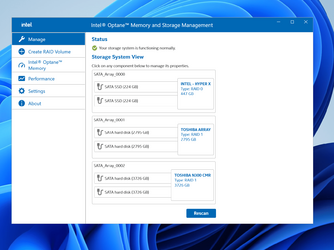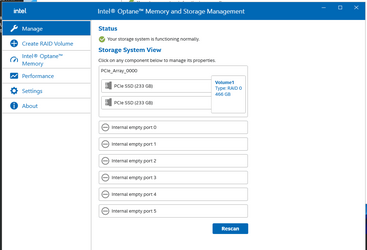perkinwarbeck
Member
- Local time
- 7:44 AM
- Posts
- 33
- OS
- Windows 11
When I purchased my Windows 11 PC from Dell, I opted for RAID 1 SSD's for the boot drive. After several months without problems, I had to hold the powerbutton to shut down the PC. When the PC restarted, I wanted to check the status of my RAID drives. From past experience, I know that rebuilding RAID can take a long time, and I don't want to shut down again until I know the RAID is rebuilt. Unfortunately, checking RAID status turns out to be devilishly complicated -- at least for a novice.
I did a Google search and found this powershell script, which I copied and saved as checkRAID.ps1. Then I found this article on how to RUN a powershell script. The article explained that the powershell execution policy must be changed to AllSigned, which I was able to do by running powershell as administrator. However when I ran the script, I got the error "the script is not digitally signed."
Checking RAID status is something I will need to do periodically, and I need it to be easy. I had a program on Windows 10 called Intel Rapid Storage Technology. It displayed RAID status with a nice graphical user interface. As far as I know it is not installed on my Windows 11 PC. The instructions for installing it are full of caveats about bricking your computer, so I'd prefer to go the simple script route.
I did a Google search and found this powershell script, which I copied and saved as checkRAID.ps1. Then I found this article on how to RUN a powershell script. The article explained that the powershell execution policy must be changed to AllSigned, which I was able to do by running powershell as administrator. However when I ran the script, I got the error "the script is not digitally signed."
Checking RAID status is something I will need to do periodically, and I need it to be easy. I had a program on Windows 10 called Intel Rapid Storage Technology. It displayed RAID status with a nice graphical user interface. As far as I know it is not installed on my Windows 11 PC. The instructions for installing it are full of caveats about bricking your computer, so I'd prefer to go the simple script route.
- Windows Build/Version
- Windows 11 Pro, 10.0.22621 Build 22621
My Computer
System One
-
- OS
- Windows 11
- Computer type
- PC/Desktop
- Manufacturer/Model
- Dell Precision 3660 Tower Workstation
- CPU
- 12th Gen Intel® Core™ i7- 12700
- Motherboard
- yes
- Memory
- 32 GB, 2 x 16 GB, DDR5, 4400 MHz
- Graphics Card(s)
- Nvidia RTX A2000, 6GB, 4mDP to DP adapter (Precision 3660T)
- Monitor(s) Displays
- BenQ SW2700PT
- Screen Resolution
- 2560x1440
- Hard Drives
- Two 1TB PCIe NVME™ Class 40 M.2 SSD drives in RAID 1 configuration
- PSU
- 500W (80 Plus Platinum) PSU, RPL and ADL Compatible
- Cooling
- Liquid cooler
- Keyboard
- not sure yet
- Mouse
- not sure yet
- Browser
- not sure yet
- Antivirus
- MalwareBytes