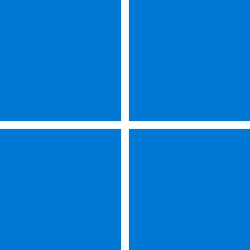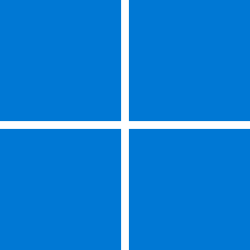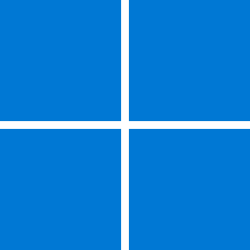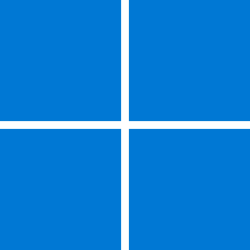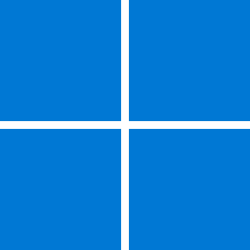Microsoft Support:
February 13, 2024 - KB5034770 (OS Build 20348.2322)
OS Build 20348.2322
For information about Windows update terminology, see the article about the types of Windows updates and the monthly quality update types. For an overview of Windows Server 2022, see its update history page.
Note Follow @WindowsUpdate to find out when new content is published to the Windows release health dashboard.
Improvements
This security update includes quality improvements. When you install this KB:- This update addresses an issue that affects remote direct memory access (RDMA) performance counters. They do not return networking data on VMs in the right way.
- This update addresses an issue that affects fontdrvhost.exe. It stops responding when you use Compact Font Format version 2 (CFF2) fonts.
- This update addresses a memory leak in ctfmon.exe.
- This update addresses a memory leak in TextInputHost.exe.
- This update addresses an issue that affects protected content. It stops cross-process windows from being created. Because of this update, you can keep using out-of-process hosting for things like WebView2 under protected, top-level windows.
- This update addresses an issue that affects touchscreens. They do not work properly when you use more than one monitor.
- This update addresses an issue that affects Windows Defender Application Control (WDAC). Its “allow” policies might block some binaries from running.
- This update affects Unified Extensible Firmware Interface (UEFI) Secure Boot systems. It adds a renewed signing certificate to the Secure Boot DB variable. You can now opt for this change.
- This update addresses an issue that affects the download of device metadata. Downloads from the Windows Metadata and Internet Services (WMIS) over HTTPS are now more secure.
- This update addresses an issue that affects the Local Security Authority Subsystem Service (LSASS). It might stop working. This occurs when you access the Active Directory database.
- This update includes quarterly changes to the Windows Kernel Vulnerable Driver Blocklist file, DriverSiPolicy.p7b. It adds to the list of drivers that are at risk for Bring Your Own Vulnerable Driver (BYOVD) attacks.
- This update addresses an issue that affects the Certificate Authority snap-in. You cannot select the "Delta CRL" option. This stops you from using the GUI to publish Delta CRLs.
- This update addresses an issue that affects a local account. You cannot sign in to an account that Windows LAPS manages. This occurs if you set the "Require Smart Card for Interactive Logon" policy.
- This update addresses an issue that affects Server Message Block (SMB) connections. They disconnect when all of the following are true:
- You change the client and server encryption cipher list from the default values.
- The client and server do not have any ciphers in common.
- SMB encryption is not in use.
- A multi-channel configuration, such as RDMA, is in place.
- The update addresses an issue that affects SMB over a Quick UDP Internet Connection (QUIC). It stops responding if port 445 is blocked.
- This update changes a setting in Active Directory Users & Computers. By default, the snap-in now uses a strong certificate mapping of X509IssuerSerialNumber. It does not use the weak mapping of x509IssuerSubject.
For more information about security vulnerabilities, please refer to the Security Update Guide and the February 2024 Security Updates.
Windows Server 2022 servicing stack update - 20348.2305
This update makes quality improvements to the servicing stack, which is the component that installs Windows updates. Servicing stack updates (SSU) ensure that you have a robust and reliable servicing stack so that your devices can receive and install Microsoft updates.Known issues in this update
| Symptom | Workaround |
|---|---|
| After you install KB5034129, chromium-based internet browsers, such as Microsoft Edge, might not open correctly. Browsers affected by this issue might display a white screen and become unresponsive when you open them. Devices that have browser specific Image File Execution Options (IFEO) might be affected by this issue. When an entry for Microsoft Edge (msedge.exe) or other chromium-based browsers is found in the Windows registry, the issue might occur. A registry entry can be created by developer tools or when certain debugging and diagnostic settings are in place for browsers. | You can prevent this issue by removing certain keys related to Image File Execution Options in the Windows registry. Important This article contains information about how to modify the registry. Make sure that you back up the registry before you modify it. Make sure that you know how to restore the registry if a problem occurs. For more information about how to back up, restore, and modify the registry, see How to back up and restore the registry in Windows. Modify the Windows registry using the steps below.
|
How to get this update
Before installing this updateMicrosoft now combines the latest servicing stack update (SSU) for your operating system with the latest cumulative update (LCU). For general information about SSUs, see Servicing stack updates and Servicing Stack Updates (SSU): Frequently Asked Questions.
Install this update
| Release Channel | Available | Next Step |
| Windows Update and Microsoft Update | Yes | None. This update will be downloaded and installed automatically from Windows Update. |
| Windows Update for Business | Yes | None. This update will be downloaded and installed automatically from Windows Update in accordance with configured policies. |
| Microsoft Update Catalog | Yes | To get the standalone package for this update, go to the Microsoft Update Catalog website. |
| Windows Server Update Services (WSUS) | Yes | This update will automatically sync with WSUS if you configure Products and Classifications as follows: Product: Microsoft Server operating system-21H2 Classification: Security Updates |
If you want to remove the LCU
To remove the LCU after installing the combined SSU and LCU package, use the DISM/Remove-Package command line option with the LCU package name as the argument. You can find the package name by using this command: DISM /online /get-packages.
Running Windows Update Standalone Installer (wusa.exe) with the /uninstall switch on the combined package will not work because the combined package contains the SSU. You cannot remove the SSU from the system after installation.
File Information
For a list of the files that are provided in this update, download the file information for cumulative update 5034770.
For a list of the files that are provided in the servicing stack update, download the file information for the SSU - version 20348.2305.
Source: