Hi folks
I'm messing around trying to convert a Windows2Go system back to a physical one -- So I needed to copy the the windows to go system back to an internal HDD - and I'm running my OS (LINUX) the VM (which was defined originally as a WintoGo system so if just restored to an internal drive Windows still thinks its on a USB device.
So the problem is - how to copy the VM to a physicall windows disk -- once I've got a physical disk initialised in the VM then standard tools e.g macrium can clone it and I can work on converting it back to a "standard" windows system. I really don't want to re-install fresh Windows when I don't need to.
You can't do this specifically in the GUI - you need to enable xml editing from the Virtual machine manager and then simply add this in the appropriate place
<disk type="block" device="disk">
<driver name="qemu" type="raw"/> [this mens guest physical I/O routines used and not "Virtual ones"]
<source dev="/dev/sda"/> [your partition / disk]
<target dev="vdb" bus="virtio"/>
</disk>
save and apply and then ensure that's NOT the boot disk and boot your VM
Now in Windows GUEST you can see the disk drive

the virtual machine manager will show it as :
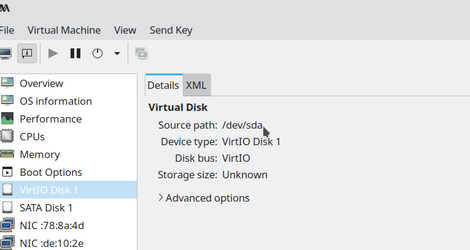
There might be easier ways but if you've only got at the moment one spare machine with an empty HDD and an external device running your KVM system plus a Windows VM - then you have to use the available tools.
Of course if I were at home I could just restore an image but I'm away currently !!!! and I need a Windows (physical) machine !!!!
Cheers
jimbo
I'm messing around trying to convert a Windows2Go system back to a physical one -- So I needed to copy the the windows to go system back to an internal HDD - and I'm running my OS (LINUX) the VM (which was defined originally as a WintoGo system so if just restored to an internal drive Windows still thinks its on a USB device.
So the problem is - how to copy the VM to a physicall windows disk -- once I've got a physical disk initialised in the VM then standard tools e.g macrium can clone it and I can work on converting it back to a "standard" windows system. I really don't want to re-install fresh Windows when I don't need to.
You can't do this specifically in the GUI - you need to enable xml editing from the Virtual machine manager and then simply add this in the appropriate place
<disk type="block" device="disk">
<driver name="qemu" type="raw"/> [this mens guest physical I/O routines used and not "Virtual ones"]
<source dev="/dev/sda"/> [your partition / disk]
<target dev="vdb" bus="virtio"/>
</disk>
save and apply and then ensure that's NOT the boot disk and boot your VM
Now in Windows GUEST you can see the disk drive

the virtual machine manager will show it as :
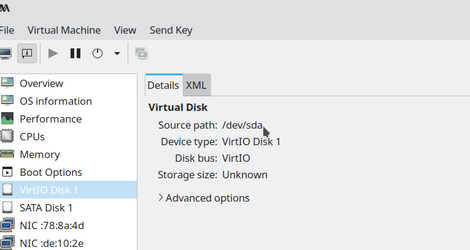
There might be easier ways but if you've only got at the moment one spare machine with an empty HDD and an external device running your KVM system plus a Windows VM - then you have to use the available tools.
Of course if I were at home I could just restore an image but I'm away currently !!!! and I need a Windows (physical) machine !!!!
Cheers
jimbo
Last edited:
My Computer
System One
-
- OS
- Windows XP,7,10,11 Linux Arch Linux
- Computer type
- PC/Desktop
- CPU
- 2 X Intel i7

















