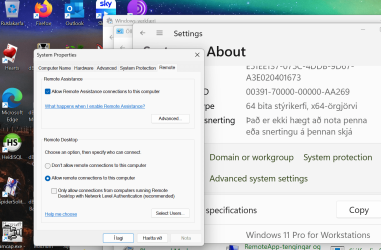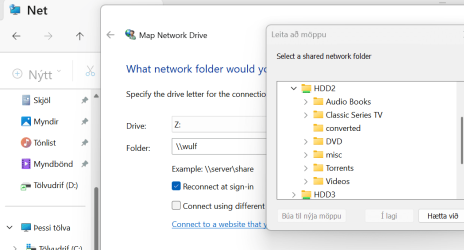I want to boot from an SSD but for the rest of the content of the VM *MDT Server* I only want to use an external USB3.0 HDD *not a flash drive*
How can I do this? I want that second drive, the HDD, to appear in File Explorer like it would on my physical host
How can I do this? I want that second drive, the HDD, to appear in File Explorer like it would on my physical host
My Computer
System One
-
- OS
- Win11