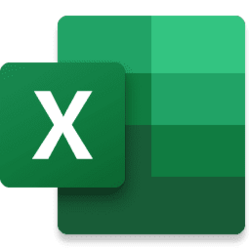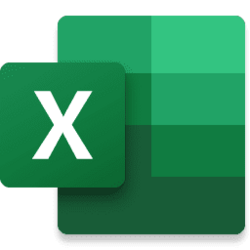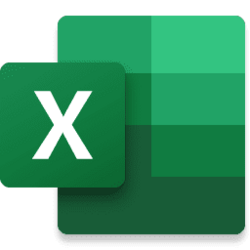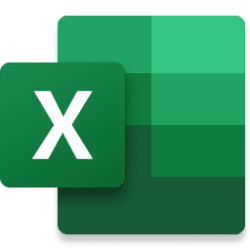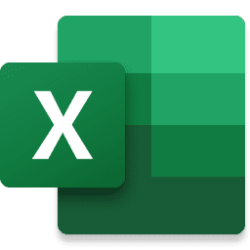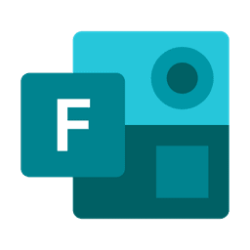Hey, Microsoft 365 Insiders! I’m Joe McDaid, a Product Manager on the Excel team, and I’m excited to announce the availability of two new functions in Excel for Windows and Excel for Mac: GROUPBY and PIVOTBY.
New aggregation functions in Excel: GROUPBY and PIVOTBY
These new functions allow you to perform data aggregations using a single formula. And, while these functions are extremely powerful, they are also simple to get started with. In fact, you can do a data aggregation with just 3 arguments, the same number as a simple XLOOKUP.
NOTE: These are preview functions. Their signature and results may change substantially before being broadly released, based on your feedback. So, we do not recommend using these functions in important workbooks until they are generally available.
GROUPBY
To do a simple GROUPBY, you need just 3 arguments:
- What to group by
- The values to aggregate
- The function you want to use for the aggregation
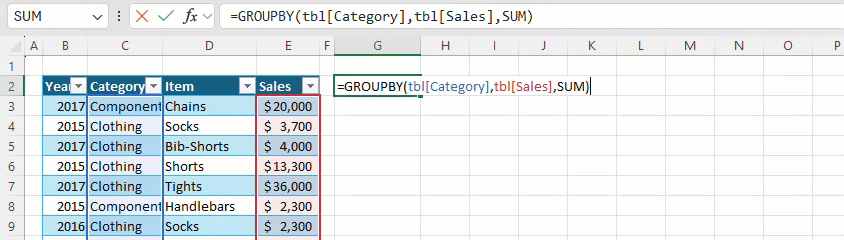
Aggregate Sales by Category
PIVOTBY
PIVOTBY works just like GROUPBY, but also lets you group by column.
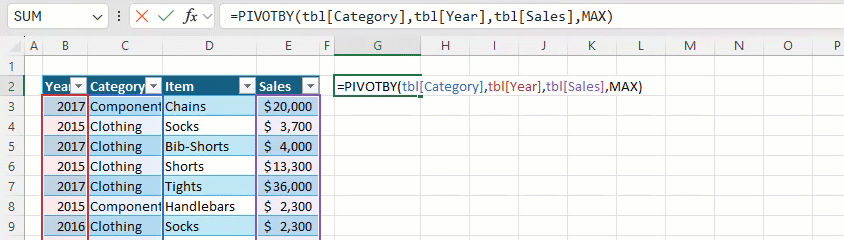
Largest Sale by Category and Year
Functions as arguments
In the examples above, we pass the SUM and MAX functions to GROUPBY and PIVOTBY respectively. These are lambda functions, “eta reduced lambda” functions to be precise. And while they have a complex name, they are extremely easy and intuitive to use – you don’t even need to know anything about lambda functions – you can just pick them from a list!
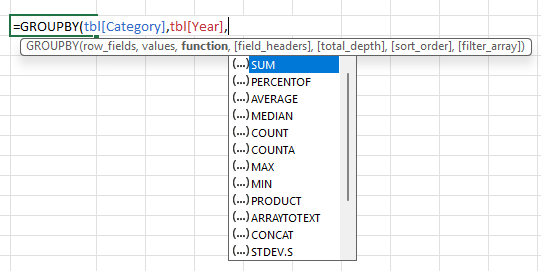
Function Autocomplete List
We also added “eta lambda” support to all our functions that accept lambdas, greatly improving formula readability for simple scenarios. Check out the BYCOL example below. Previously you’d have to have write: =BYCOL(C3:F6,LAMBDA(x,SUM(x)).
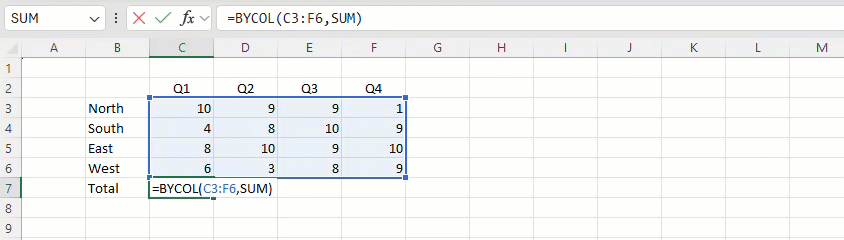
SUM by Column
Function Signature
GROUPBY and PIVOTBY have additional arguments that give you control over their outputs. For instance, you can:
You can see their full signatures below.
- Control how they sort
- Whether your data has headers
- Whether you want to filter out some values
GROUPBY(row_fields,values,function,[field_headers],[total_depth],[sort_order],[filter_array])
PIVOTBY(row_fields,col_fields,values,function,[field_headers],[row_total_depth],[row_sort_order],[col_total_depth],
[col_sort_order],[filter_array])
For more information about these arguments, check the function help page for GROUPBY and PIVOTBY.
Why use GROUPBY and PIVOTBY?
As functions, GROUPBY and PIVOTBY are lightweight, fully descriptive, automatically update, and can depend on the result of other calculations. They also aggregate using lambda functions which unlock new aggregation capabilities.
Consider the following example where you aggregate text values. Here you make use of a lambda to sort the unique items before joining them together using ARRAYTOTEXT. This type of aggregation was previously impossible in Excel.
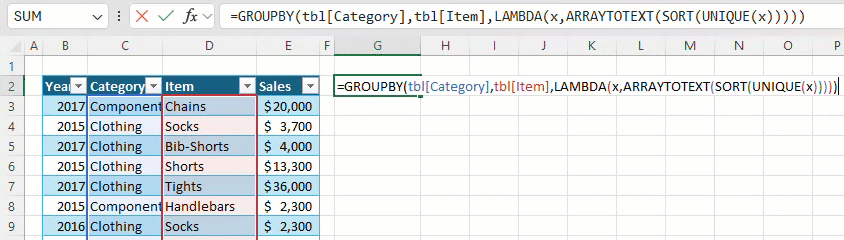
Items sorted alphabetically by Category
Bonus function
We added one more function: PERCENTOF. It’s a simple function that calculates the sum of its first argument, and then divides it by the sum of its second argument. While you can use it on its own, it’s particularly useful with GROUPBY and PIVOTBY as it allows you to return percentages.
PERCENTOF(data_subset,data_all)
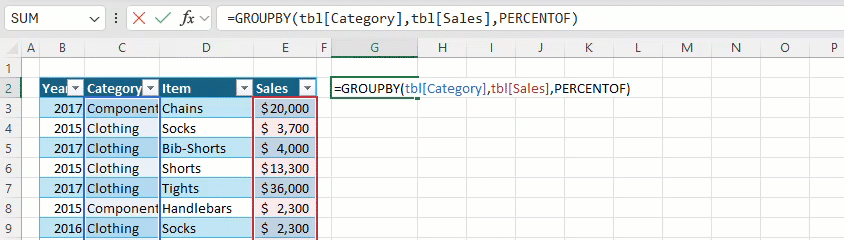
Percentage Sales by Category
For more information, check out the PERCENTOF function help page.
Availability
These functions are currently available to Beta Channel users running:
- Windows: Version 2312 (Build 17116.10000) or later
- Mac: 16.80 (Build 23111917) or later
Don’t have it yet? It’s probably us, not you.
Features are released over some time to ensure things are working smoothly. We highlight features that you may not have because they’re slowly releasing to larger numbers of Insiders. Sometimes we remove elements to further improve them based on your feedback. Though this is rare, we also reserve the option to pull a feature entirely out of the product, even if you, as an Insider, have had the opportunity to try it.
Feedback
If you have any feedback or suggestions, you can submit them by clicking Help > Feedback.
You can also submit new ideas or vote for other ideas via Microsoft Feedback.
Source:

New aggregation functions in Excel: GROUPBY and PIVOTBY
Learn how to perform data aggregations using two new functions with just 3 arguments - the same number as a simple XLOOKUP.