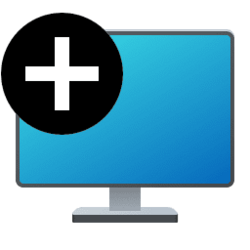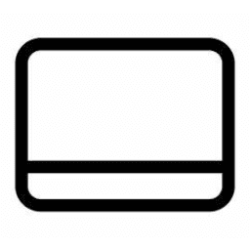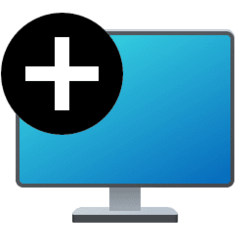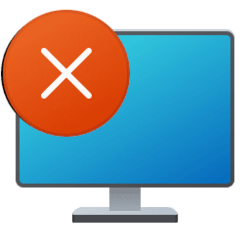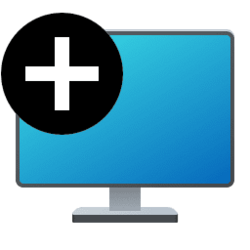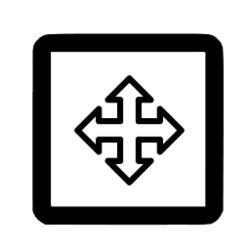This tutorial will show you how to move or rearrange multiple virtual desktops to change their order for your account in Windows 11.
You can add multiple desktops to group apps for productivity, entertainment, or whatever you choose. Multiple desktops are also great for keeping unrelated, ongoing projects organized, or for quickly switching desktops before a meeting.
When you switch between desktops using keyboard shortcuts or touch gestures, the desktops will be switched between in order.
You can move your multiple desktops at anytime to rearrange them in the order you want.
Contents
- Option One: Rearrange Multiple Desktops to Change Order using Keyboard Shortcut
- Option Two: Rearrange Multiple Desktops to Change Order using Drag and Drop
- Option Three: Rearrange Multiple Desktops to Change Order from Task View button on Taskbar
- Option Four: Rearrange Multiple Desktops to Change Order in Task View
1 Press the Windows
 + Tab keys to open Task View.
+ Tab keys to open Task View.2 Select the desktop you want to move left or right. (see screenshot below)
You can use the Tab and Left Arrow or Right Arrow keys to select a desktop in Task View.
3 Use the keyboard shortcut below to move the selected desktop left or right to the order you want:
- Press the Alt + Shift+ Left Arrow keys to move the selected desktop to the left until the desktop is in the order you want.
- Press the Alt + Shift + Right Arrow keys to move the selected desktop to the right until the desktop is in the order you want.
1 Perform one of the following actions: (see screenshots below)
2 Drag a desktop to the order you want, and drop the desktop.
1 Hover the pointer on the Task View button on the taskbar. (see screenshot below)
2 Right click on a desktop you want to move.
3 Click/tap on Move left or Move right until the desktop is in the order you want.
1 Open Task View. (Win+Tab)
2 Right click on a desktop you want to move.
3 Click/tap on Move left or Move right until the desktop is in the order you want.
That's it,
Shawn Brink
Attachments
Last edited: