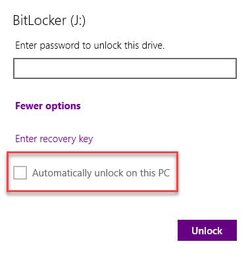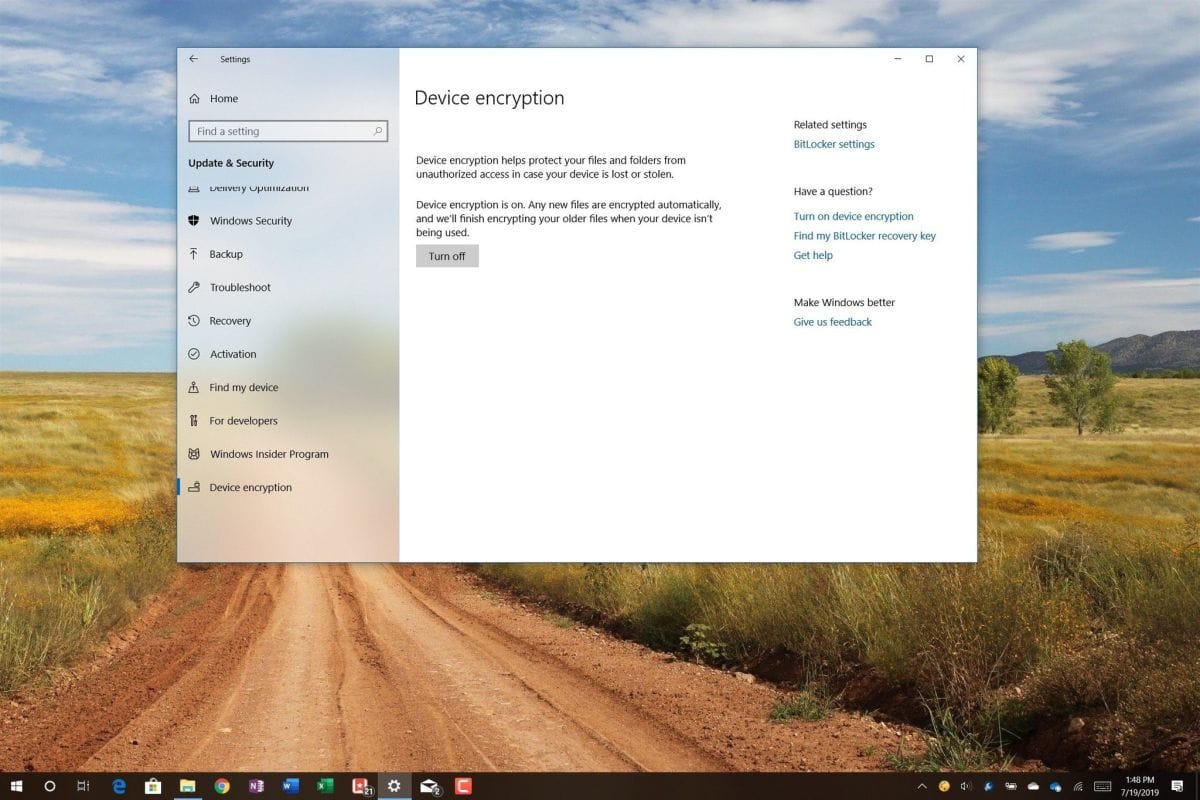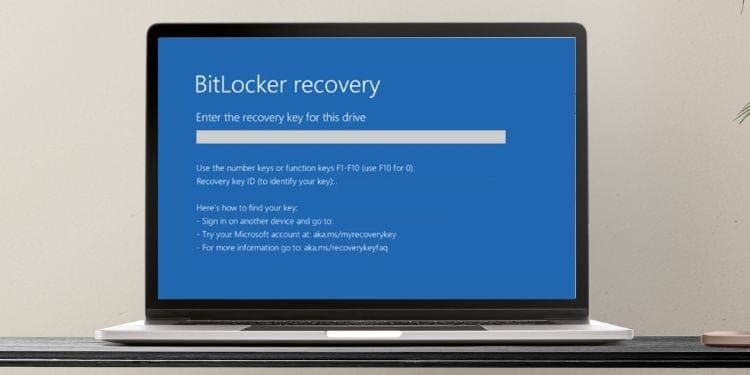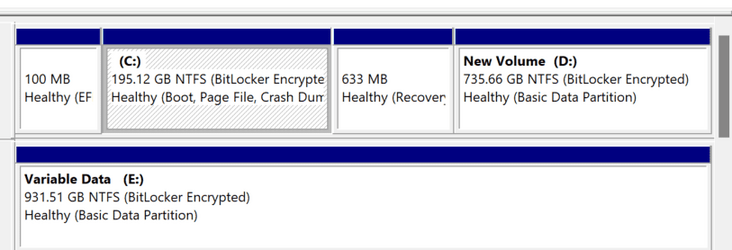I restored my C: drive using an Acronis backup, which apparently went well.
But now every time I boot the other internal drive requires me to enter the recovery key. Both are encrypted with BitLocker.
I have the key and can unlock the drive. But next boot - type in all over again.
This is Windows Home, and there is no BitLocker app in settings.
Typing the looong key in each time gets tiring.
How do I fix??
thx,
===
Edition Windows 11 Home
Version 22H2
Installed on 2/23/2023
OS build 22621.1265
Experience Windows Feature Experience Pack 1000.22638.1000.0
===
But now every time I boot the other internal drive requires me to enter the recovery key. Both are encrypted with BitLocker.
I have the key and can unlock the drive. But next boot - type in all over again.
This is Windows Home, and there is no BitLocker app in settings.
Typing the looong key in each time gets tiring.
How do I fix??
thx,
===
Edition Windows 11 Home
Version 22H2
Installed on 2/23/2023
OS build 22621.1265
Experience Windows Feature Experience Pack 1000.22638.1000.0
===
My Computer
System One
-
- OS
- Windows 11 home
- Computer type
- PC/Desktop
- Manufacturer/Model
- HP
- CPU
- Intel 12th gen
- Memory
- 64gb
- Graphics Card(s)
- Nvidia
- Monitor(s) Displays
- LG