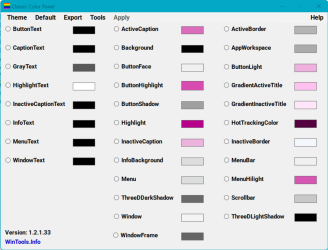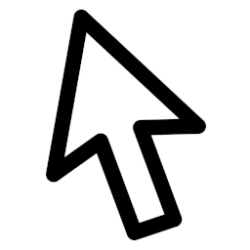- Local time
- 2:05 AM
- Posts
- 165
- OS
- Windows 11 Pro; 21H2, Build 22000.1281
I have set the color of all HotTrackingColor entries and sleep still change the selection square color.
Windows Registry Editor Version 5.00
[HKEY_USERS\S-1-5-18\Control Panel\Colors]
"HotTrackingColor"="255 0 0"
[HKEY_USERS\S-1-5-21-68261026-1769316128-3761007668-1001\Control Panel\Desktop\Colors]
"HotTrackingColor"="255 0 0"
[HKEY_USERS\S-1-5-21-68261026-1769316128-3761007668-1001\Control Panel\Colors]
"HotTrackingColor"="255 0 0"
[HKEY_USERS\.DEFAULT\Control Panel\Colors]
"HotTrackingColor"="255 0 0"
[HKEY_CURRENT_USER\Control Panel\Desktop\Colors]
"HotTrackingColor"="255 0 0"
[HKEY_CURRENT_USER\Control Panel\Colors]
"HotTrackingColor"="255 0 0"
[HKEY_USERS\S-1-5-21-68261026-1769316128-3761007668-1001_Classes\VirtualStore\MACHINE\SOFTWARE\Microsoft\Windows\CurrentVersion\Themes\DefaultColors\HighContrast]
"HotTrackingColor"=dword:00ff0000
[HKEY_USERS\S-1-5-21-68261026-1769316128-3761007668-1001\Software\Classes\VirtualStore\MACHINE\SOFTWARE\Microsoft\Windows\CurrentVersion\Themes\DefaultColors\HighContrast]
"HotTrackingColor"=dword:00ff0000
[HKEY_CLASSES_ROOT\VirtualStore\MACHINE\SOFTWARE\Microsoft\Windows\CurrentVersion\Themes\DefaultColors\HighContrast]
"HotTrackingColor"=dword:00ff0000
[HKEY_CURRENT_USER\Software\Classes\VirtualStore\MACHINE\SOFTWARE\Microsoft\Windows\CurrentVersion\Themes\DefaultColors\HighContrast]
"HotTrackingColor"=dword:00ff0000
[HKEY_LOCAL_MACHINE\SOFTWARE\Microsoft\Windows\CurrentVersion\Themes\DefaultColors\Standard]
"HotTrackingColor"=dword:00ff0000
[HKEY_LOCAL_MACHINE\SOFTWARE\Microsoft\Windows\CurrentVersion\Themes\DefaultColors\HighContrast]
"HotTrackingColor"=dword:00ff0000
My Computer
System One
-
- OS
- Windows 11 Pro; 21H2, Build 22000.1281
- Computer type
- Laptop
- Manufacturer/Model
- Dell 3525
- CPU
- AMD Ryzen 3 3250 with Radeon Graphics
- Memory
- 8gb
- Graphics Card(s)
- AMD Graphics
- Sound Card
- AMD high definition audio device; Realtek audio
- Screen Resolution
- 1980x1020