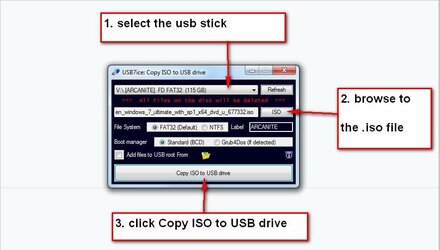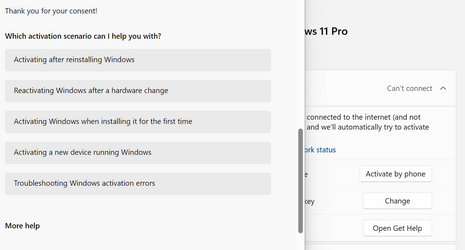lettersquash
Member
- Local time
- 4:15 PM
- Posts
- 44
- OS
- Windows 11 Pro
Can you just swap your old/current SSD into another machine and boot it up, instead of starting from scratch with Windows and setting it all up the same? I know you can clone SSDs to swap to a bigger one. I'm not sure what issues there are with the Windows certificate, for instance - does it just accept the same OS and all the data, despite it having a different machine? Do I have to jump through any hoops with activation or anything?
I'm getting a new-to-me laptop (Thinkpad L390 Yoga) after mine developed a charging issue (long story; probably motherboard fault). I'm using Win 11 Pro and have spent a good while getting it all set up. The new one has only a 256 GB SSD, where this one is 512 GB. These aren't deal breakers, and I've also to think about the question of whether this would affect any possible need to return to the seller (eBay, but long established with 100% positive feedback), or if I could just swap the SSD back if it doesn't work.
They are the exact same model running Win 11 Pro, but a different processor (i5 versus my i7), memory (16 GB versus my 8 GB) and the SSD.
I'm getting a new-to-me laptop (Thinkpad L390 Yoga) after mine developed a charging issue (long story; probably motherboard fault). I'm using Win 11 Pro and have spent a good while getting it all set up. The new one has only a 256 GB SSD, where this one is 512 GB. These aren't deal breakers, and I've also to think about the question of whether this would affect any possible need to return to the seller (eBay, but long established with 100% positive feedback), or if I could just swap the SSD back if it doesn't work.
They are the exact same model running Win 11 Pro, but a different processor (i5 versus my i7), memory (16 GB versus my 8 GB) and the SSD.
- Windows Build/Version
- Windows 11 Pro Version, 22H2, OS build 22621.2715
My Computer
System One
-
- OS
- Windows 11 Pro
- Computer type
- Laptop
- Manufacturer/Model
- Lenovo Thinkpad L390 Yoga
- CPU
- Intel Core i7-8565U
- Motherboard
- 20NT0019UK
- Memory
- 8 GB
- Monitor(s) Displays
- 14"
- Hard Drives
- 500 GB SSD