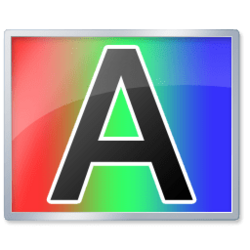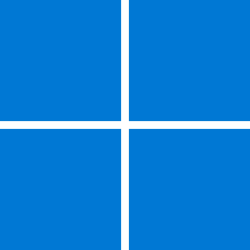zipityzi
Well-known member
- Local time
- 7:55 AM
- Posts
- 4
- OS
- Windows 11 Pro
The problem: on whichever monitor is primary, the clock text is displayed normally with normal width font. However, on whichever monitors are not-primary, the clock text is displayed with a thin typeface.
The thin typeface is just a bit tough to read, particularly on the farthest corners of the displays.
Reproduction:
Earliest reproduction build: 22000.527
Current reproduction build: 22621.1992
Examples:
Monitor A (set as primary):

Monitor B (set as primary):

Monitor C (set as primary):

See how the text is bolder / thicker above, no matter which monitor is primary? But when those same monitors are non-primary monitors, the clock text goes thin!
Monitor A (set as not-primary):

Monitor B (set as not-primary):

Monitor C (set as not-primary):

What I've already tried:
Am I forced to try Elevenclock or is there a way to get the integrated clock's text to remain appropriately thick on all monitors at all times?
Specifications:
Monitor A: Lenovo G24qe-20, 2560x1440 @ 100 Hz; 225% DPI
Monitor B: Lenovo L24q-30, 2560x1440 @ 75 Hz; 225% DPI
Monitor C: ASUS VP349CGL, 3440x1440 @ 100 Hz; 225% DPI
Intel i7-12700K | ARCTIC Liquid Freezer II 280 push/pull + MX-6 | ASUS ROG STRIX Z690-I GAMING WIFI | 32 GB DDR5-6400 32-39-39-102 @ 1.4V | XFX MERC319 6950 XT 16 GB | 2 TB Samsung 990 PRO | 1 TB Samsung 970 EVO Plus | Meshify 2 RGB White (9x 140mm fans) | FSP Hydro PTM 850W | Windows 11 Pro x64
Drivers:
AMD dGPU driver: 23.7.1 (aka 31.0.21001.45002 in Device Manager)
Intel iGPU driver: 31.0.101.3302
The thin typeface is just a bit tough to read, particularly on the farthest corners of the displays.
Reproduction:
- Have two, or more, monitors.
- AFAIK, that's it.
Earliest reproduction build: 22000.527
Current reproduction build: 22621.1992
Examples:
Monitor A (set as primary):

Monitor B (set as primary):

Monitor C (set as primary):

See how the text is bolder / thicker above, no matter which monitor is primary? But when those same monitors are non-primary monitors, the clock text goes thin!
Monitor A (set as not-primary):

Monitor B (set as not-primary):

Monitor C (set as not-primary):

What I've already tried:
- Enable ClearType.
- Run the ClearType wizard on each monitor.
- Switch which monitors are primary / secondary (see above).
- Change GPUs (reproduces on both Intel iGPU & AMD dGPU).
- Upgrade GPU drivers (reproduces on all current drivers).
- Disable FreeSync. Enable Free Sync. Reproduces either way.
- Change cables (reproduces on both HDMI vs DisplayPort).
Am I forced to try Elevenclock or is there a way to get the integrated clock's text to remain appropriately thick on all monitors at all times?
Specifications:
Monitor A: Lenovo G24qe-20, 2560x1440 @ 100 Hz; 225% DPI
Monitor B: Lenovo L24q-30, 2560x1440 @ 75 Hz; 225% DPI
Monitor C: ASUS VP349CGL, 3440x1440 @ 100 Hz; 225% DPI
Intel i7-12700K | ARCTIC Liquid Freezer II 280 push/pull + MX-6 | ASUS ROG STRIX Z690-I GAMING WIFI | 32 GB DDR5-6400 32-39-39-102 @ 1.4V | XFX MERC319 6950 XT 16 GB | 2 TB Samsung 990 PRO | 1 TB Samsung 970 EVO Plus | Meshify 2 RGB White (9x 140mm fans) | FSP Hydro PTM 850W | Windows 11 Pro x64
Drivers:
AMD dGPU driver: 23.7.1 (aka 31.0.21001.45002 in Device Manager)
Intel iGPU driver: 31.0.101.3302
- Windows Build/Version
- 22621.1992
My Computer
System One
-
- OS
- Windows 11 Pro
- Computer type
- PC/Desktop
- Manufacturer/Model
- DIY
- CPU
- i7-12700K
- Motherboard
- ASUS ROG STRIX Z690-I GAMING WIFI
- Memory
- 32GB (2x16GB) G.Skill Ripjaws S5 / DDR5-6400 (32-39-39-102)
- Graphics Card(s)
- XFX Speedster MERC 319 AMD RX 6950XT
- Sound Card
- n/a
- Monitor(s) Displays
- ASUS VP349CGL + Lenovo G24qe-20 + Lenovo L24q-30
- Screen Resolution
- 3440 x 1440 + 2x 2560 x 1440
- Hard Drives
- 2x 2TB Samsung 990 PRO
- PSU
- FSP Hydro PTM Pro 850W (HPT2-850M)
- Case
- Fractal Meshify 2 RGB
- Cooling
- Arctic Cooling Liquid Freezer II 280mm + MX-6
- Keyboard
- Mountain Everest
- Mouse
- Razer Deathadder V3
- Internet Speed
- 1000 Mbps down / 35 Mbps up
- Browser
- Microsoft Edge
- Antivirus
- Microsoft Defender
- Other Info
- All frequencies stock, except XMP II (MemTest86+ passed)