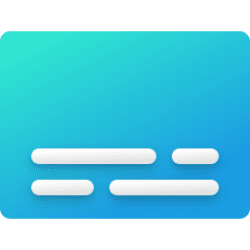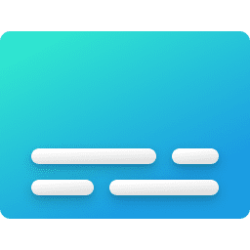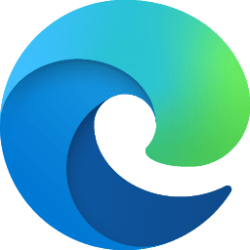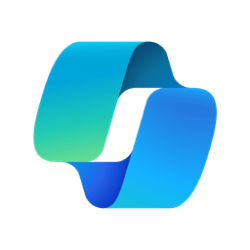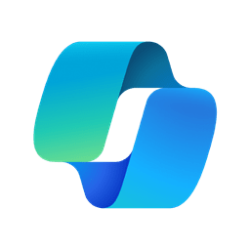How can a Microsoft Account and password be added to an autounattend.xml file so that this can be automated?
There does not appear to be anything in the Unattended Windows Setup Reference that describes this, and no post that I can find after extensive searching, although there are numerous posts online about how to remove the prompt for a Microsoft Account.
Nobody is going to see these creds in the file - it's just being used for repeated setup of the same laptop for testing.
Thanks
There does not appear to be anything in the Unattended Windows Setup Reference that describes this, and no post that I can find after extensive searching, although there are numerous posts online about how to remove the prompt for a Microsoft Account.
Nobody is going to see these creds in the file - it's just being used for repeated setup of the same laptop for testing.
Thanks
My Computer
System One
-
- OS
- Windows 11