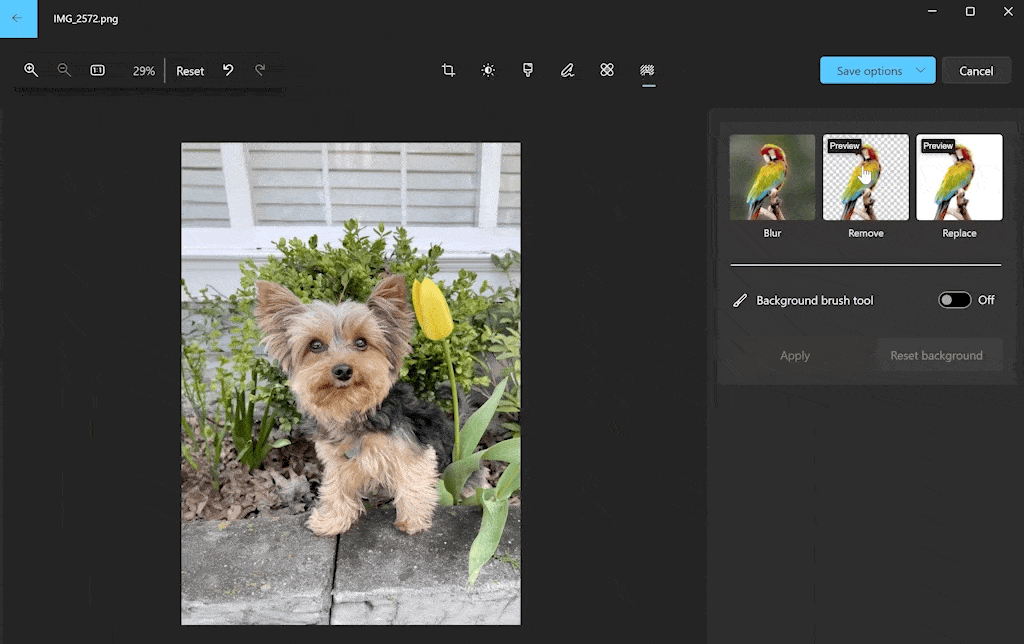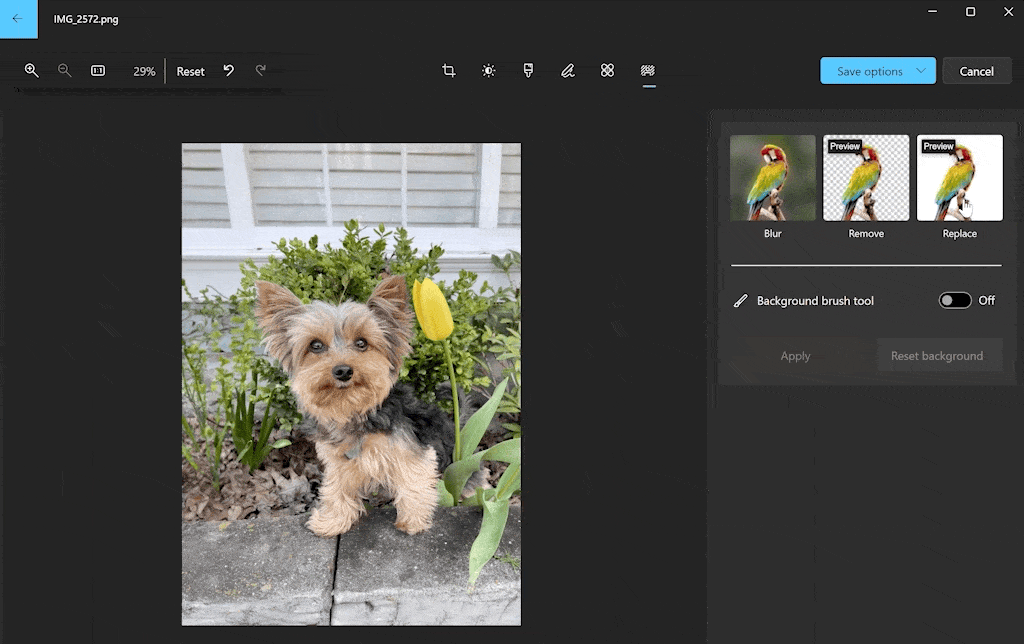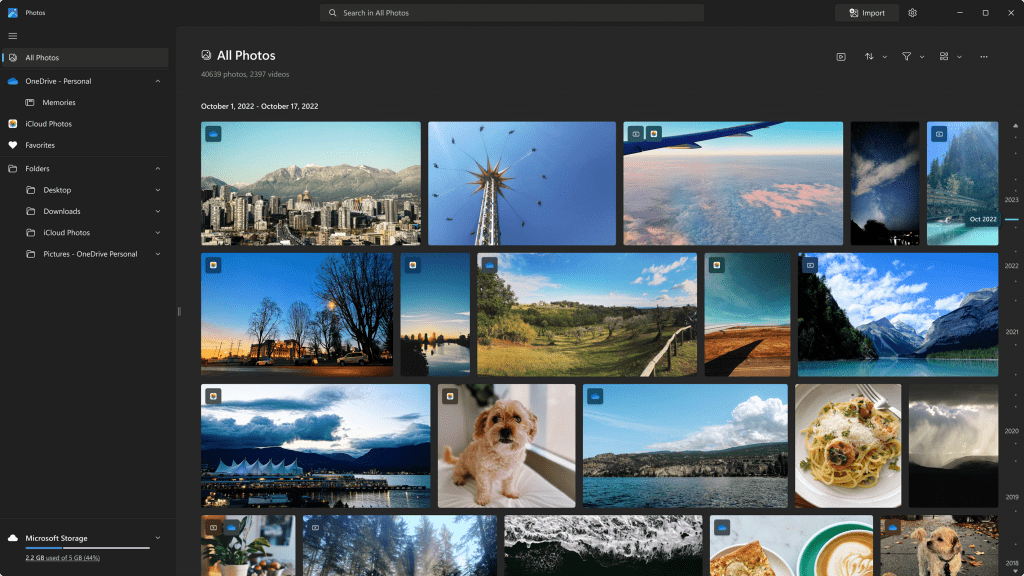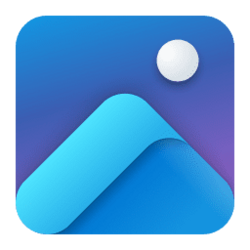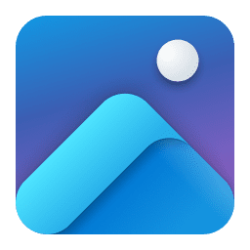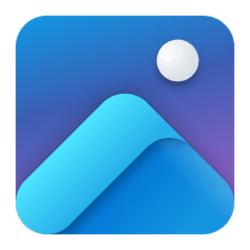Hello Windows Insiders,
With this update, we’re rolling out more background edit capabilities. We’ve also added other improvements and fixes based on your feedback.
Background Remove and Replace
In our last update, we launched a new background blur feature. Now we’re introducing the ability to easily remove the background in your photo or replace it with a different color. With a single click, you can remove the background and save the resulting image or copy it to the clipboard.
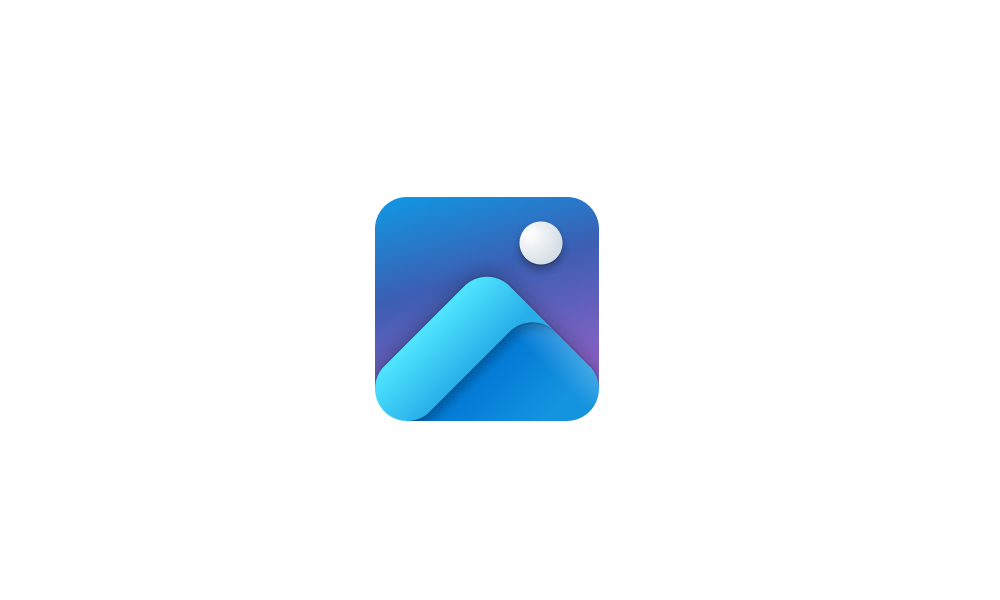
Remove Background of Image in Photos app in Windows 11 Tutorial
This tutorial will show you how to remove the background of any image using the Photos app in Windows 11 and Windows 10. The Microsoft Photos app included in Windows is a rich media experience that empowers you to do more with your photos and videos. View, organize, and share photos from your...www.elevenforum.com
After the background is removed, copy the image to the clipboard.
Another option is to replace the selected background with a solid color. Use the color picker to select the right hue, either by clicking on the palette, entering a hex color code, or setting the RGB values.
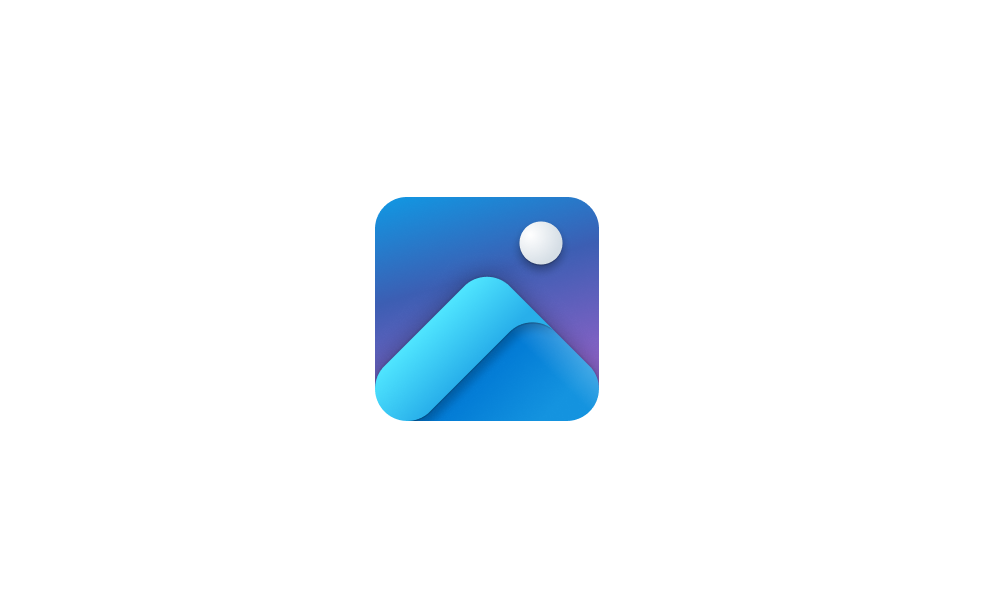
Replace Background of Image in Photos app in Windows 11 Tutorial
This tutorial will show you how to replace the background of any image with a solid color using the Photos app in Windows 11 and Windows 10. The Microsoft Photos app included in Windows is a rich media experience that empowers you to do more with your photos and videos. View, organize, and...www.elevenforum.com
Replace the background with a solid color.
Filmstrip
The Filmstrip of thumbnails at the bottom of each photo was designed to enable a quick preview of other photos in the same folder and allow you to easily select multiple photos for comparison and review. Based on your feedback, we have redesigned the Filmstrip experience:
- By default, Filmstrip is turned off when opening a photo.
- To turn on Filmstrip, press the “F” key or click on the icon in the bottom left corner.
- To enable the best viewing experience and improve usability, we have moved Filmstrip below the photo, enlarged the thumbnails, and added a larger scrollbar at the bottom so it’s easier to navigate and select the photo you’re looking for.
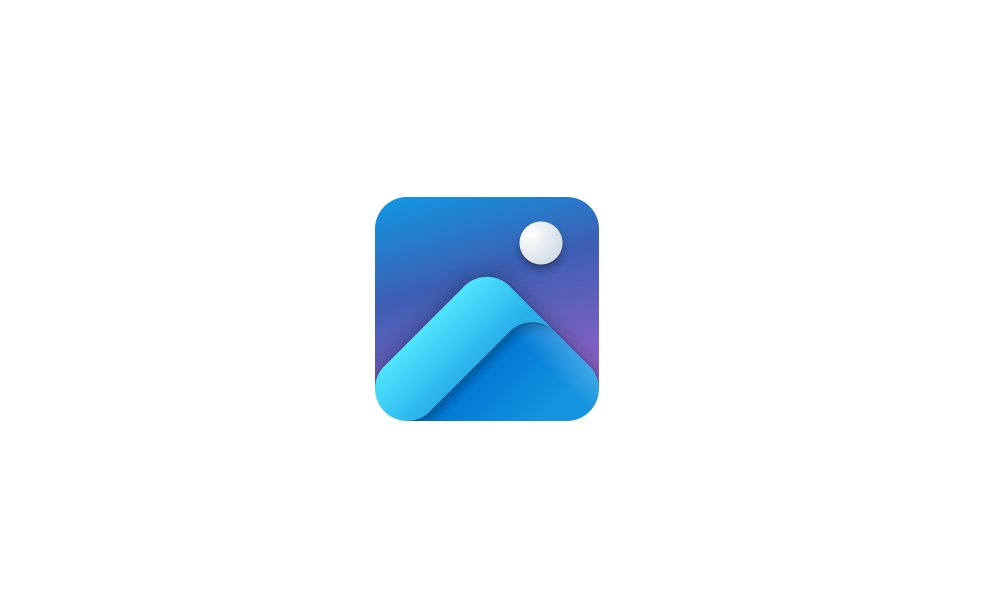
Hide or Show Filmstrip in Photos app in Windows 11 Tutorial
This tutorial will show you how to hide or show Filmstrip at the bottom of the Photos app for your account in Windows 10 and Windows 11. The Microsoft Photos app included in Windows is a rich media experience that empowers you to do more with your photos and videos. View, organize, and share...www.elevenforum.com
The redesigned Filmstrip includes an on/off toggle, larger thumbnails, and a larger scrollbar.
Timeline Scrollbar
We have added the Timeline Scrollbar to all folders and made it dynamic based on time range of your photo collection, so you can locate the photo you’re looking for with ease.
Easily find the photo you’re looking for with the Timeline Scrollbar.
Share Individual Photos with OneDrive
We’ve also added the ability to share a photo that is backed up on OneDrive. Simply right click an image and select Share, Using OneDrive. You’ll be able to send the link via email, or copy it to clipboard.
Share a OneDrive backed photo.
Other fixes and improvements
To get these new features, update your Photos app to version number 2023.11110.8002.0 or higher. This update is rolling out to Windows Insiders across all channels. We appreciate your comments and suggestions, so please share your feedback with us!
- Based on community feedback, we’ve made it easier than ever to print your photos by bringing the Print button to the top command bar when viewing a single image, as well as offering 7:5 aspect ratio in the Resize tool.
- Various performance and stability updates to improve the Slideshow feature, navigation between tabs, and opening images.
- [ADDED 11/20] We moved the Clipchamp button from the overflow menu to the main toolbar in Viewer and added a OneDrive button as well.
FEEDBACK: Please file feedback in Feedback Hub (WIN + F) under Apps > Photos.
Thanks,
Mala Srivatsa, Senior Product Manager – Windows Photos
Source:
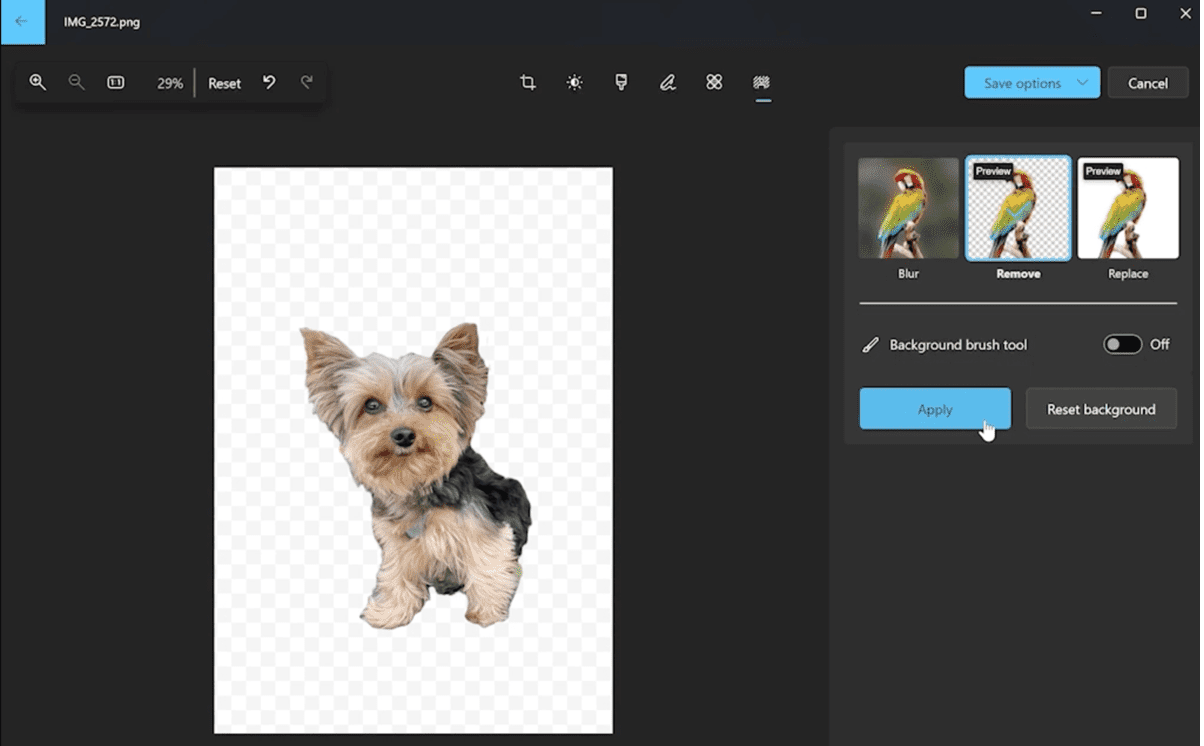
Windows Photos gets background remove and replace, along with other improvements
Hello Windows Insiders, With this update to the Photos app for Windows 11, we're rolling out more background edit capabilities. We've also added other improvements and fixes based on your feedback. Background Remove and Replace In our last
Attachments
Last edited: