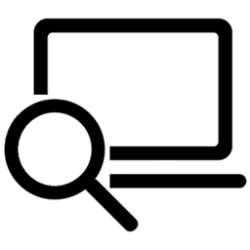This tutorial will show you how to add Devices and Printers to This PC in File Explorer for your account or all users in Windows 10 and Windows 11.
If added, Devices and Printers will appear under the "Devices and drives" group in This PC in File Explorer.
The Devices and Printers folder shows devices that are connected to a computer, including the document devices. When you select a device in Devices and Printers, Device Stage shows the details for that device.
Contents
- Option One: Add or Remove Devices and Printers to This PC in File Explorer for Current User Only
- Option Two: Add or Remove Devices and Printers to This PC in File Explorer for All Users
EXAMPLE: Devices and Printers added to This PC in File Explorer
1 Do step 2 (add) or step 3 (remove) below for what you want.
2. Add Devices and Printers to This PC in File Explorer for Current User Only
A) Click/tap on the Download button below to download the file below, and go to step 4 below.
Add_Devices_and_Printers_to_This_PC_in_File_Explorer_current_user.reg
(Contents of REG file for reference)
Code:
Windows Registry Editor Version 5.00
[HKEY_CURRENT_USER\Software\Microsoft\Windows\CurrentVersion\Explorer\MyComputer\NameSpace\{A8A91A66-3A7D-4424-8D24-04E180695C7A}]
@="Devices and Printers" 3. Remove Devices and Printers from This PC in File Explorer for Current User Only
This is the default setting.
A) Click/tap on the Download button below to download the file below, and go to step 4 below.
Remove_Devices_and_Printers_from_This_PC_in_File_Explorer_current_user.reg
(Contents of REG file for reference)
Code:
Windows Registry Editor Version 5.00
[-HKEY_CURRENT_USER\Software\Microsoft\Windows\CurrentVersion\Explorer\MyComputer\NameSpace\{A8A91A66-3A7D-4424-8D24-04E180695C7A}]4 Save the REG file to your desktop.
5 Double click/tap on the downloaded REG file to merge it.
6 When prompted, click/tap on Run, Yes (UAC), Yes, and OK to approve the merge.
7 If File Explorer is currently open, then either refresh (F5) the window or close and reopen File Explorer to apply.
8 You can now delete the downloaded REG file if you like.
You must be signed in as an administrator to use this option.
1 Do step 2 (add) or step 3 (remove) below for what you want.
2. Add Devices and Printers to This PC in File Explorer for All Users
A) Click/tap on the Download button below to download the file below, and go to step 4 below.
Add_Devices_and_Printers_to_This_PC_in_File_Explorer_for_all_users.reg
(Contents of REG file for reference)
Code:
Windows Registry Editor Version 5.00
[HKEY_LOCAL_MACHINE\SOFTWARE\Microsoft\Windows\CurrentVersion\Explorer\MyComputer\NameSpace\{A8A91A66-3A7D-4424-8D24-04E180695C7A}]
@="Devices and Printers" 3. Remove Devices and Printers from This PC in File Explorer for All Users
This is the default setting.
A) Click/tap on the Download button below to download the file below, and go to step 4 below.
Remove_Devices_and_Printers_from_This_PC_in_File_Explorer_for_all_users.reg
(Contents of REG file for reference)
Code:
Windows Registry Editor Version 5.00
[-HKEY_LOCAL_MACHINE\SOFTWARE\Microsoft\Windows\CurrentVersion\Explorer\MyComputer\NameSpace\{A8A91A66-3A7D-4424-8D24-04E180695C7A}]4 Save the REG file to your desktop.
5 Double click/tap on the downloaded REG file to merge it.
6 When prompted, click/tap on Run, Yes (UAC), Yes, and OK to approve the merge.
7 If File Explorer is currently open, then either refresh (F5) the window or close and reopen File Explorer to apply.
8 You can now delete the downloaded REG file if you like.
That's it,
Shawn Brink
Attachments
-
 Devices_and_Printers.png6 KB · Views: 4
Devices_and_Printers.png6 KB · Views: 4 -
Add_Devices_and_Printers_to_This_PC_in_File_Explorer_current_user.reg746 bytes · Views: 8
-
Remove_Devices_and_Printers_from_This_PC_in_File_Explorer_current_user.reg696 bytes · Views: 13
-
Add_Devices_and_Printers_to_This_PC_in_File_Explorer_for_all_users.reg748 bytes · Views: 5
-
Remove_Devices_and_Printers_from_This_PC_in_File_Explorer_for_all_users.reg698 bytes · Views: 10
Last edited: