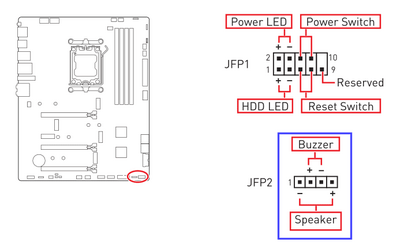Hi,
since I built a new PC with AMD 7950X3D,32GB DDR 5 Trident, Sapphire RX7900XTX and last but not least Windows 11 Pro (DE)
I am happy in general but I am missing a possibilty to change the waiting time to press DEL or similar during boot to get into the BIOS.
In the moment it is very short(guess less then a second) and the screen is just flashing. To get ionto BIOS I just press DEL direct after I power on the PC. That works, but I remember that on my old BIOS I could extend this time to 3 seconds. This function is missing now.
The Motherboard is: MSI MAG X670E Tomahawk WiFi BIOS Version is : E7E12AMS.140 The board is UEFI Bios
Everything works fine but I cannot find where to change this waiting time
The board is UEFI Bios
since I built a new PC with AMD 7950X3D,32GB DDR 5 Trident, Sapphire RX7900XTX and last but not least Windows 11 Pro (DE)
I am happy in general but I am missing a possibilty to change the waiting time to press DEL or similar during boot to get into the BIOS.
In the moment it is very short(guess less then a second) and the screen is just flashing. To get ionto BIOS I just press DEL direct after I power on the PC. That works, but I remember that on my old BIOS I could extend this time to 3 seconds. This function is missing now.
The Motherboard is: MSI MAG X670E Tomahawk WiFi BIOS Version is : E7E12AMS.140 The board is UEFI Bios
Everything works fine but I cannot find where to change this waiting time
The board is UEFI Bios
- Windows Build/Version
- Win 11Pro DE Build: 22621.2361 Version: 22H2
My Computer
System One
-
- OS
- Win 11 Pro
- Computer type
- PC/Desktop
- Manufacturer/Model
- Self built
- CPU
- AMD Ryzen 9 7950 X3D
- Motherboard
- MSI Tomahawk X670E
- Memory
- 32 GB DDR5 Trident
- Graphics Card(s)
- Sapphire Nitro RX 7900 XTX
- Sound Card
- on board
- Monitor(s) Displays
- Samsung 34"
- Screen Resolution
- 3440 x 1440
- Hard Drives
- FangXiang 4TB NVM ; Samsung SSD 980 1TB ; Toshiba 16GB
- PSU
- LC Power 1200W Platinium
- Cooling
- Watercooled
- Keyboard
- Steelseries
- Mouse
- Logiteck MX Master
- Internet Speed
- 1 GB
- Browser
- Mozilla
- Antivirus
- Microsoft