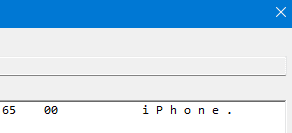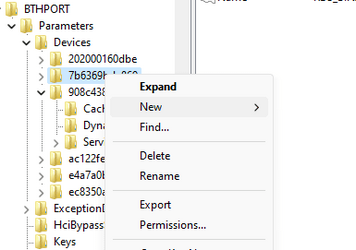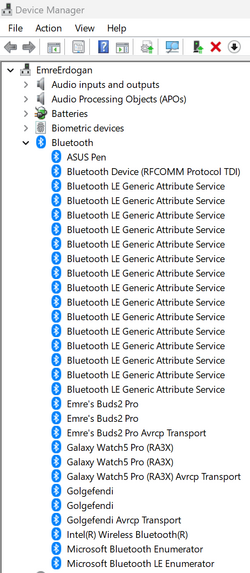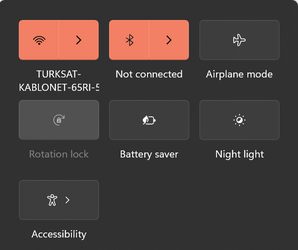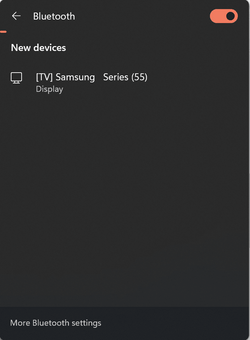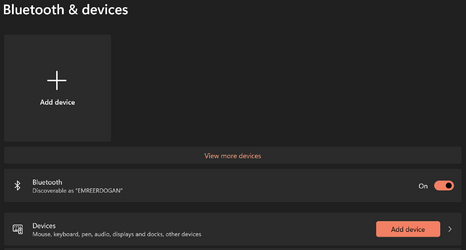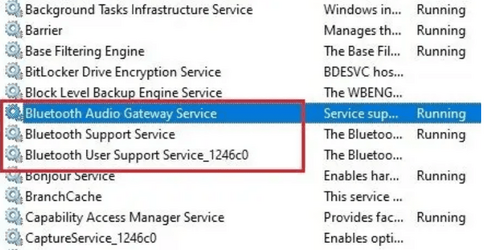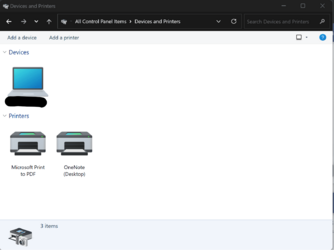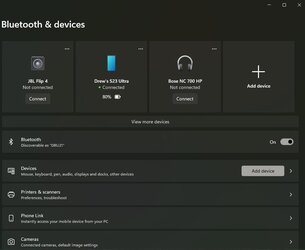golgefendi
Member
- Local time
- 1:29 PM
- Posts
- 12
- OS
- Windows 11
Hi, I have a strange problem that has driven me crazy for the last 2 days. I am trying to use dynamic lock for my laptop. However, my phone can not connect to the laptop via Bluetooth. On the other hand, I have no problem while using the Windows Phone Link application or Asus GlideX software. Moreover, If I choose to connect to my Phone via "Personal Area Network (PAN)" under the Bluetooth options, it works perfectly and the dynamic lock is working as intended. However, after I return to the range of Bluetooth connection, it doesn't connect to my phone automatically via PAN. I tried to completely remove Bluetooth drivers and install them again a couple of times. I run DICM Restore Health and SFC Scan commands twice. They didn't work either. Another strange problem is that I can't remove any Bluetooth devices. When I click on the remove device option from settings, it is not working and it doesn't give any error or warning. Does anyone have any ideas?
- Windows Build/Version
- Version 23H2 (OS Build 22631.2861)
My Computer
System One
-
- OS
- Windows 11
- Computer type
- Laptop
- Manufacturer/Model
- Asus Rog Flow Z13 (2023)
- CPU
- 13th Gen Intel® Core™ i9-13900H Processor 2.6 GHz
- Memory
- 8GB*2 LPDDR5 on board
- Graphics Card(s)
- NVIDIA® GeForce RTX™ 4050 Laptop GPU