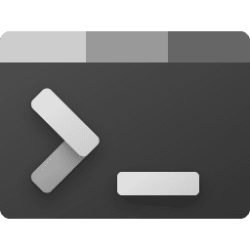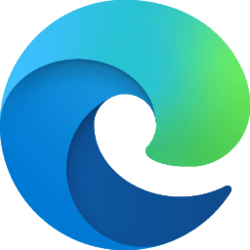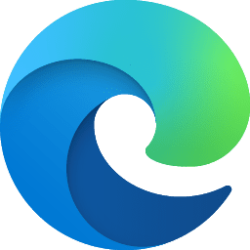This tutorial will show you how to change the theme to light mode, dark mode, or use system setting in the Outlook for Windows app for your account in Windows 10 and Windows 11.
The new Outlook for Windows brings the latest features, intelligent assisted capabilities and a new modern and simplified design to your Outlook app. You can tailor it to your style and do more with new Outlook for Windows.
Starting in June 2023, Microsoft is beginning the process of migrating existing Windows Mail, Calendar, and People users to the new Outlook for Windows.
Beginning in 2024, Windows 11 devices will be shipped with the new Outlook for Windows as the default mailbox application free for all to use. The Mail and Calendar apps will continue to be available via download in the Microsoft Store through the end of 2024. On existing devices, users can switch to the new Outlook for Windows from a toggle in the Mail and Calendar apps.
You can select to use a light, dark, or system setting theme in the Outlook for Windows app.
Here's How:
1 Open the Outlook for Windows app.
2 Click/tap on the Settings (gear) icon on the toolbar. (see screenshot below)
3 In Settings, click/tap on General in the left pane, and click/tap on Appearance in the middle pane. (see screenshots below)
4 Under "Dark mode", click/tap on Light, Dark, or Use system setting (default) for what you want.
5 Click/tap on Save to apply.
That's it,
Shawn Brink
Attachments
Last edited: