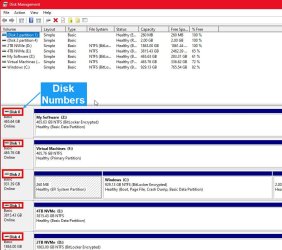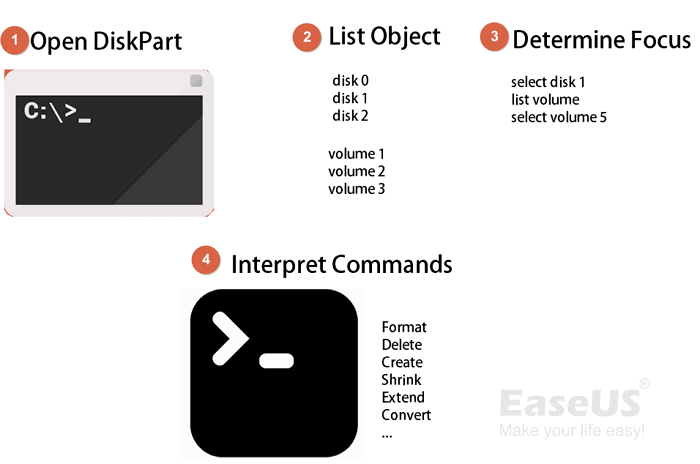- Local time
- 11:24 AM
- Posts
- 110
- OS
- Win 11
I was trying to reuse a disk drive today and hit an issue with Disk Manager. The disk was an old boot disk, which I wanted to reuse as a data disk.
I tried to delete the recovery partitions using Disk Manager, but it wouldn't allow me to do that, even though the disk no longer contained Windows. Typical Windows, treating us like idiots. Anyway, I had to download a partition manager to do it. This brought me here, wondering, IS there a way to do it in Windows without using a new app? And if I have to use a new app, what would you recommend. I don't want to buy something because I only use it every few years or so!!!
I tried to delete the recovery partitions using Disk Manager, but it wouldn't allow me to do that, even though the disk no longer contained Windows. Typical Windows, treating us like idiots. Anyway, I had to download a partition manager to do it. This brought me here, wondering, IS there a way to do it in Windows without using a new app? And if I have to use a new app, what would you recommend. I don't want to buy something because I only use it every few years or so!!!
- Windows Build/Version
- Win 11
My Computer
System One
-
- OS
- Win 11
- Computer type
- PC/Desktop
- CPU
- 12700
- Memory
- 32gb
- Graphics Card(s)
- 3070ti
- Sound Card
- -
- Screen Resolution
- 3840x1600, 2560x1080