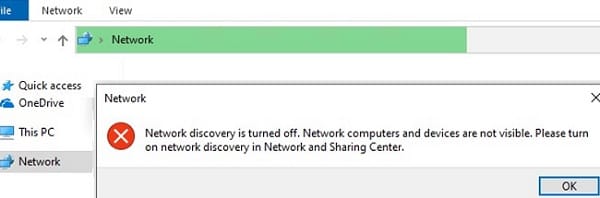I have a file server (NAS) that I host lots of content on, especially important files that she also needs to access at all times as long as she has an active Internet connection.
She is 99% of the time NOT on my LAN that my NAS is connected to. Instead, a remote network.
This particular network share has already been mapped as a local drive in File Explorer on her laptop.
"Be always available offline" has also been enabled on the particular network share.
Does she need a VPN client such as OpenVPN GUI Client to keep accessing this particular network share on her laptop when she's connected to a remote network? Via SMB2 (in File Explorer, the drive has been mapped as a local drive)
She is 99% of the time NOT on my LAN that my NAS is connected to. Instead, a remote network.
This particular network share has already been mapped as a local drive in File Explorer on her laptop.
"Be always available offline" has also been enabled on the particular network share.
Does she need a VPN client such as OpenVPN GUI Client to keep accessing this particular network share on her laptop when she's connected to a remote network? Via SMB2 (in File Explorer, the drive has been mapped as a local drive)
My Computer
System One
-
- OS
- Win11