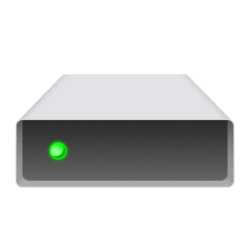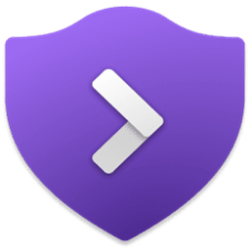This tutorial will show you how to enable or disable automatically update offline maps for all users in Windows 11.
Whether you’re driving, walking, or taking the bus, Maps for Windows 11 gets you there. Get directions and choose from alternate routes, or plan a longer trip with multiple stops.
You can download maps, and use the Maps app to search for and get directions, even when you are offline.
By default, Windows will automatically update maps when plugged in and not on a metered connection.
Reference:
Find your way with Maps - Microsoft Support
By the end of 2023, offline maps will no longer be available in the Maps app. After that date you will now be able to view offline maps in the app.
- Option One: Turn On or Off Automatically Update Offline Maps in Settings
- Option Two: Turn On or Off Automatically Update Offline Maps using REG file
- Option Three: Enable or Disable Automatically Update Offline Maps in Local Group Policy Editor
- Option Four: Enable or Disable Automatically Update Offline Maps using REG file
1 Open Settings (Win+I).
2 Click/tap on Apps on the left side, and click/tap on Offline maps on the right side. (see screenshot below)
3 Click/tap on Map updates to expand it open. (see screenshot below step 4)
4 Check (on - default) or uncheck (off) Update automatically when plugged in and on Wi-Fi for what you want. (see screenshot below)
5 You can now close Settings if you like.
You must be signed in as an administrator to use this option.
1 Do step 2 (on) or step 3 (off) below for what you would like to do.
This is the default setting
(Contents of REG file for reference)
Windows Registry Editor Version 5.00
[HKEY_LOCAL_MACHINE\SYSTEM\Maps]
"AutoUpdateEnabled"=dword:00000001(Contents of REG file for reference)
Windows Registry Editor Version 5.00
[HKEY_LOCAL_MACHINE\SYSTEM\Maps]
"AutoUpdateEnabled"=dword:000000004 Save the REG file to your desktop.
5 Double click/tap on the downloaded REG file to merge it.
6 When prompted, click/tap on Run, Yes (UAC), Yes, and OK to approve the merge.
7 You can now delete the downloaded REG file if you like.
You must be signed in as an administrator to use this option.
The Local Group Policy Editor is only available in the Windows 11 Pro, Enterprise, and Education editions.
All editions can use Option Four for the same policy.
1 Open the Local Group Policy Editor (gpedit.msc).
2 Navigate to the policy location below in the left pane of the Local Group Policy Editor. (see screenshot below)
3 In the right pane of Standard Profile in the Local Group Policy Editor, double click/tap on the Turn off Automatic Download and Update of Map Data policy to edit it. (see screenshot above)
4 Do step 5 (always enable), step 6 (always disable), or step 7 (default) below for what you would like to do.
This will override and prevent using Option One and Option Two.
This will override and prevent using Option One and Option Two.
This is the default setting to allow using Option One and Option Two.
8 You can now close the Local Group Policy Editor if you like.
You must be signed in as an administrator to use this option.
1 Do step 2 (always enable), step 3 (always disable), or step 4 (default) below for what you would like to do.
This will override and prevent using Option One and Option Two.
(Contents of REG file for reference)
Windows Registry Editor Version 5.00
[HKEY_LOCAL_MACHINE\SOFTWARE\Policies\Microsoft\Windows\Maps]
"AutoDownloadAndUpdateMapData"=dword:00000001This will override and prevent using Option One and Option Two.
(Contents of REG file for reference)
Windows Registry Editor Version 5.00
[HKEY_LOCAL_MACHINE\SOFTWARE\Policies\Microsoft\Windows\Maps]
"AutoDownloadAndUpdateMapData"=dword:00000000This is the default setting to allow using Option One and Option Two.
(Contents of REG file for reference)
Windows Registry Editor Version 5.00
[HKEY_LOCAL_MACHINE\SOFTWARE\Policies\Microsoft\Windows\Maps]
"AutoDownloadAndUpdateMapData"=-5 Save the .reg file to your desktop.
6 Double click/tap on the downloaded .reg file to merge it.
7 When prompted, click/tap on Run, Yes (UAC), Yes, and OK to approve the merge.
8 You can now delete the downloaded .reg file if you like.
That's it,
Shawn Brink
Attachments
-
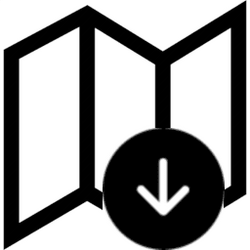 Offline_Maps.png14.6 KB · Views: 53
Offline_Maps.png14.6 KB · Views: 53 -
Turn_On_automatically_update_Offline_Maps.reg588 bytes · Views: 145
-
Turn_Off_automatically_update_Offline_Maps.reg592 bytes · Views: 159
-
Always_disable_automatic_download_and_update_offline_maps.reg656 bytes · Views: 137
-
Always_enable_automatic_download_and_update_offline_maps.reg656 bytes · Views: 145
-
Default_user_choice_automatic_download_and_update_offline_maps.reg634 bytes · Views: 129