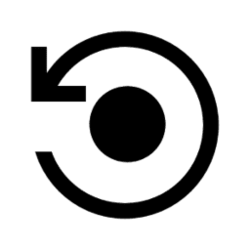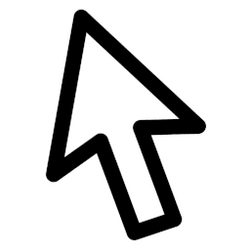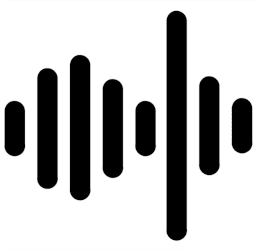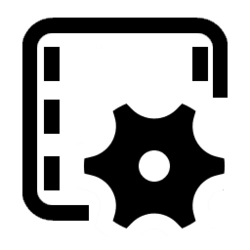This tutorial will show you how to turn on or off Xbox Game Bar "Remember this is a game" for a game or app for your account in Windows 10 and Windows 11.
You can open the Xbox Game Bar to take control of all your favorite gaming activities while playing on your Windows 11 device.
The Home Bar is the bar at the top of the Game Bar screen. Your favorites will appear on the Home Bar for quicker access to widgets.
In most cases the Xbox Game Bar in Windows recognizes your game when you open it, and then you automatically get all the gaming features Game Bar offers.
You can apply or remove this "Remember this is a game" setting to a game or app that you’ve launched on your Windows device.
References:
Xbox Support
Xbox Support
Here's How:
1 Open the game or app you want to turn on or off "Remember this is a game" for.
2 While the game or app is the active window, open the Xbox Game Bar (Win+G).
3 Click/tap on the Settings (gear) button on the Home Bar. (see screenshots below)
4 Click/tap on General on the left side of Settings.
5 Check (on) or uncheck (off) Remember this is a game for what you want.
If the Remember this is a game setting is missing, then it means Game Bar already recognizes your game.
You will see the name of the current game or app (ex: "Windows Notepad") under the Remember this is a game setting to help you know which game or app you are applying this setting to.
That's it,
Shawn Brink
Attachments
Last edited: