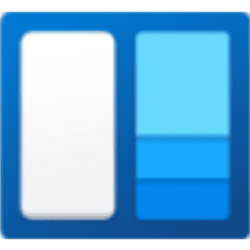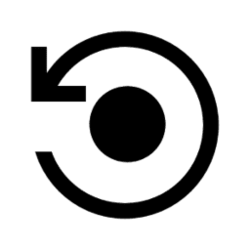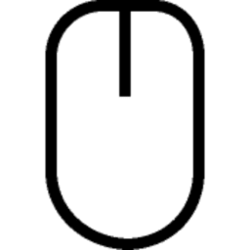This tutorial will show you how to enable or disable show animations in Game Bar for your account in Windows 11 and Windows 10.
You can open the Xbox Game Bar to take control of all your favorite gaming activities while playing on your Windows device.
The Controller Bar is a view of the Xbox Game Bar that allows you to quickly access games and apps using any Xbox controller.
The Home Bar is the bar at the top of the Game Bar screen. Your favorites will appear on the Home Bar for quicker access to widgets. Open widgets will show underlined on the Home Bar.
The Show animations in Game Bar setting will enable or disable animations for the Xbox Game Bar, such as the animations that appear when opening and closing a widget.
Reference:
Xbox Support
Here's How:
1 Open the Xbox Game Bar (Win+G).
2 Click/tap on the Settings (gear) icon on the Home Bar. (see screenshot below)
3 Click/tap on Personalization on the left side of Settings.
4 Under Animation, check (enable) or uncheck (disable - default) Show animations in Game Bar for what you want.
That's it,
Shawn Brink